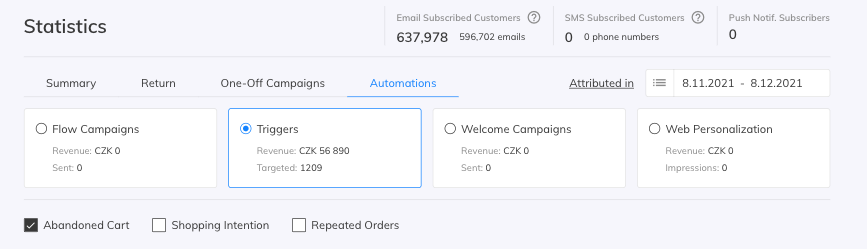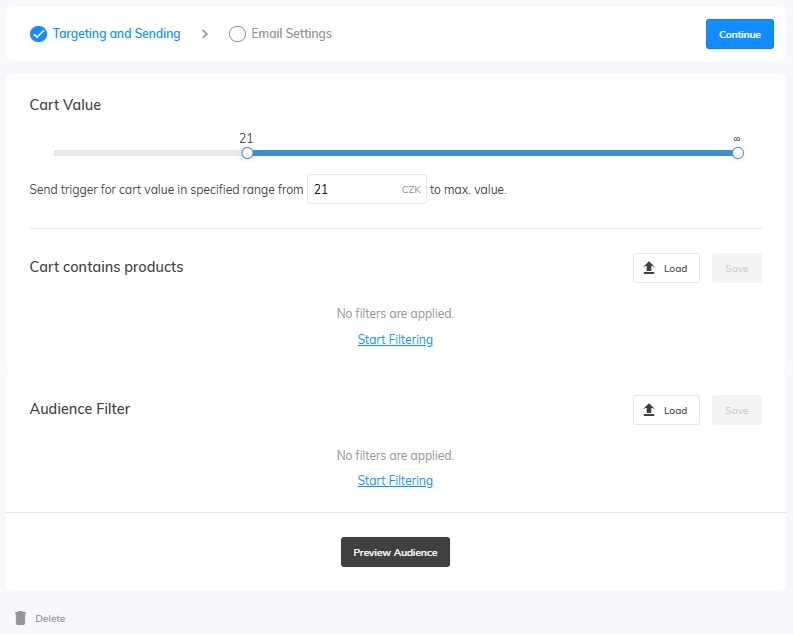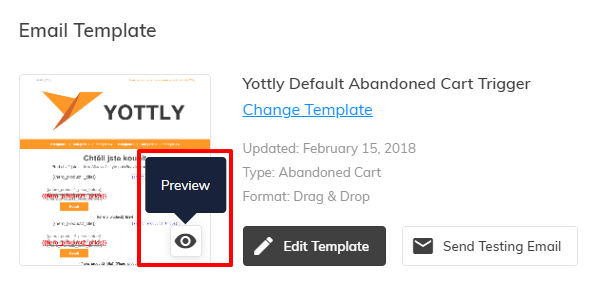This post is also available in:


Samba’s Abandoned Cart is a special emailing trigger that automatically creates and sends out an email reminding a customer of their unfinished order. This is one of the most powerful automated campaigns, with conversion rates up to 30 %, because it includes specific products your customer was interested in.
Create the template
You can create all templates from scratch, but please note that this trigger template has to be of a specific type: Abandoned Cart. Read more about template types here.
We recommend using the ready-made Abandoned Cart default template that can be found under Triggers → Abandoned Cart → Template Manager → Create New Template or in the Assets section. Just adapt the template to the design of your e-shop, check the links and change the text, but leave the product placeholders untouched – they will be automatically replaced by the specific products when the campaign is sent.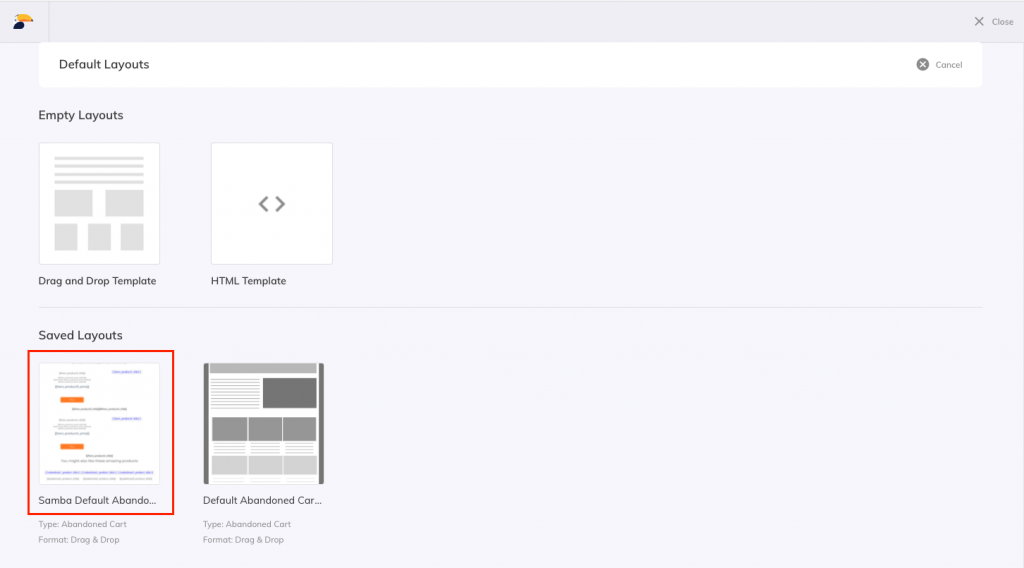
Default Drag & Drop template structure
By default, Samba’s Abandoned Cart emails can include up to 4 of the products, called hero products, that the customer left in the shopping cart. If there are more than four products left, only the 4 latest or the most expensive ones (depending on your settings) will be displayed in the email. On the other hand, if the customer leaves only one product in the cart, only one product will be shown in the email.
Additionally, there are two blocks with personalized products that might interest the customer. These recommendations can significantly increase the probability of converting your customer:
- Personalized substitutes: These are products with similar features to the hero product.
- Personalized complements: These are products that combine well with the hero product.
Find general information about the Drag & Drop editor here and for more information about placeholders, also called merge tags, click here.
Abandoned Cart strategy and structure
Before creating this campaign, we recommend you think about your strategy and customer targeting. The campaign can be simple with just one step or it can consist of multiple follow-up steps over different time intervals including customer or product segmentation. Here are some examples of possible structures:
Basic strategy with one campaign and one step
Start with this simple setup, which requires only one template and targets your whole audience. An email is sent when an item has been left in the cart after one hour of inactivity of the customer.
- Select “New Campaign” and set one hour of inactivity:
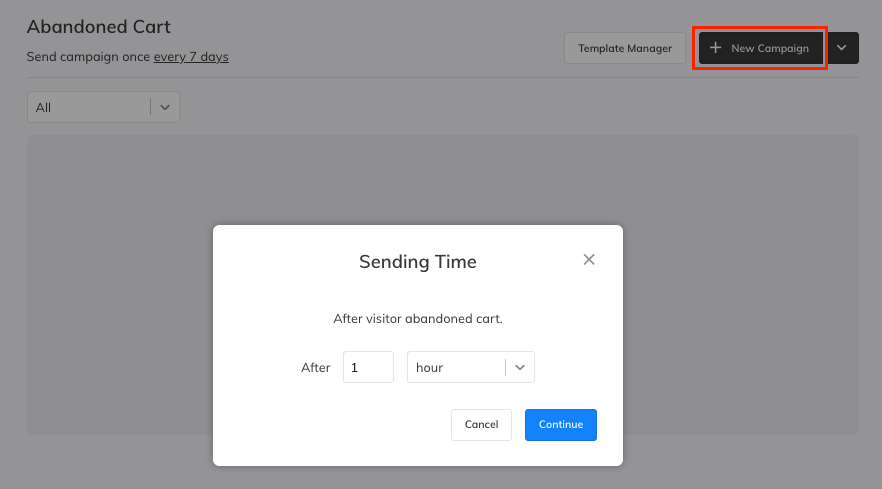
2. After pressing the “Continue” button click on “Add step”: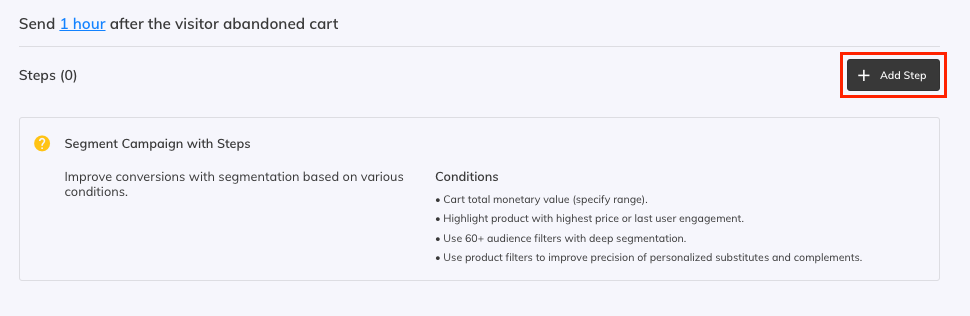
3. In the Targeting section all modifications are optional:
-
- Cart Value: Set a specific cart value to segment your audience.
- Cart contains products: Filter your customers by the content of their abandoned cart. When segmenting by product category, brand or other criteria, the template can be adjusted accordingly.
- Audience Filter: Use it to target customer segments based on selected criteria.
- Preview audience: See how many customers have left something in their cart in real time. This will show customers who currently meet the cart inactivity delay setting (e.g. approx. a 10-minute window for customers who abandoned their cart 1 hour ago).
4. In the Email Settings fill in the following:
-
- Subject
- Preheader text
- Email Template
- Send as hero product – select the criteria for sorting products left in the cart and shown in the email template
- Highest Price – the most expensive product will be in the first position
- Latest Interaction – the product which was added to the cart most recently will be in the first position
- UTM parameters
When ready, send a testing email to check your settings.
Email preview
Previewing the template for the Abandoned Cart is possible directly in the settings via the preview icon. It is located in the bottom right corner of the template icon.
Testing email
Since customer tracking responds to a customer leaving specific products in the shopping cart, a preview of this message is displayed and sent in a test email for the next outbound email within the next 10 minutes. If there is currently no abandoned cart to send, only placeholders are displayed in the test email.
Now you will be able to “Save and Close” this version for later or “Activate” it right away.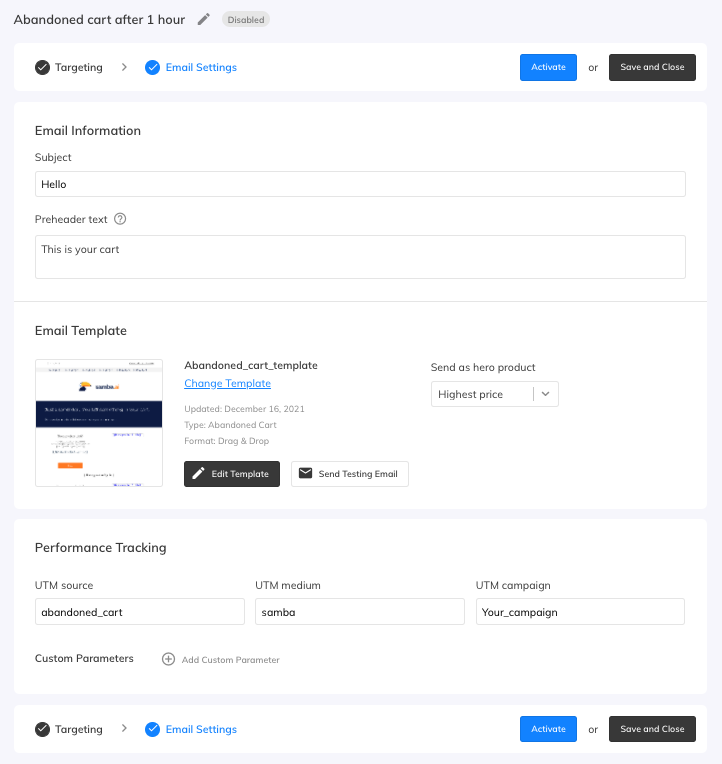
When activated the campaign will look like this: 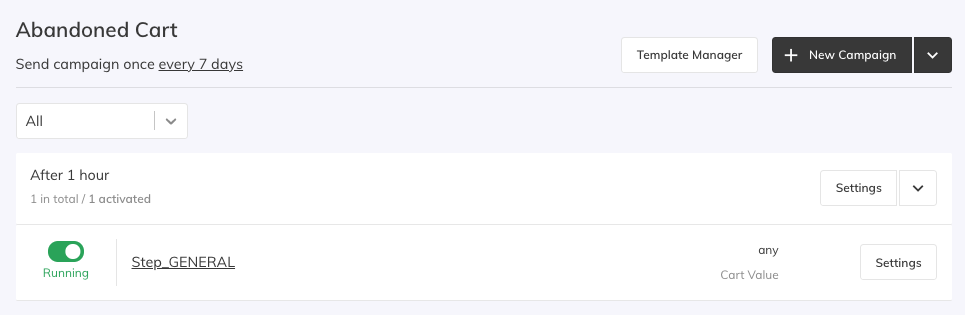
Strategy with three campaigns and one step
It’s recommended to target your customer more than once. You can, for example, create 3 campaigns, one after an hour, one after 24 hours and one after 72 hours. If the customer completes the order after the first email, the rest won’t bother him. The templates can be the same, or you can include different visuals, wording or promotions to appeal to different customers.
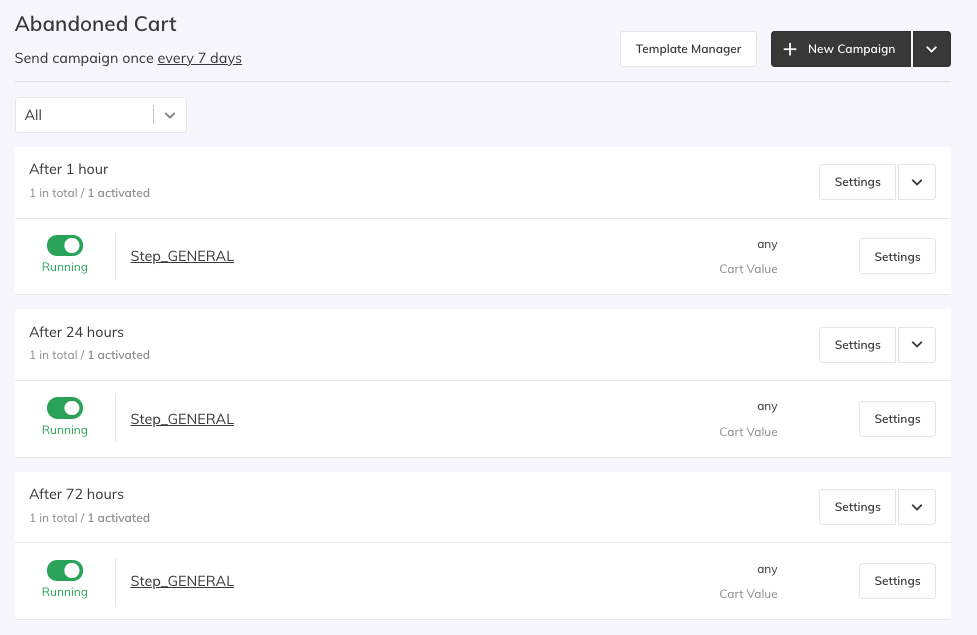
Strategy with three campaigns and multiple steps
Each campaign can either contain one general step targeting all your customers, or you can add additional specific steps to each campaign. Because of the fall through of audiences, we advise you to include the most specific product or audience criteria at the top, and the general step which will catch the rest of your audience should be included at the bottom.
- Sending after an 1 hour, three steps included
- Sending after 24 hours, one step
- Sending after 72 hours, one step
To adjust the order of the steps click on “Settings”:
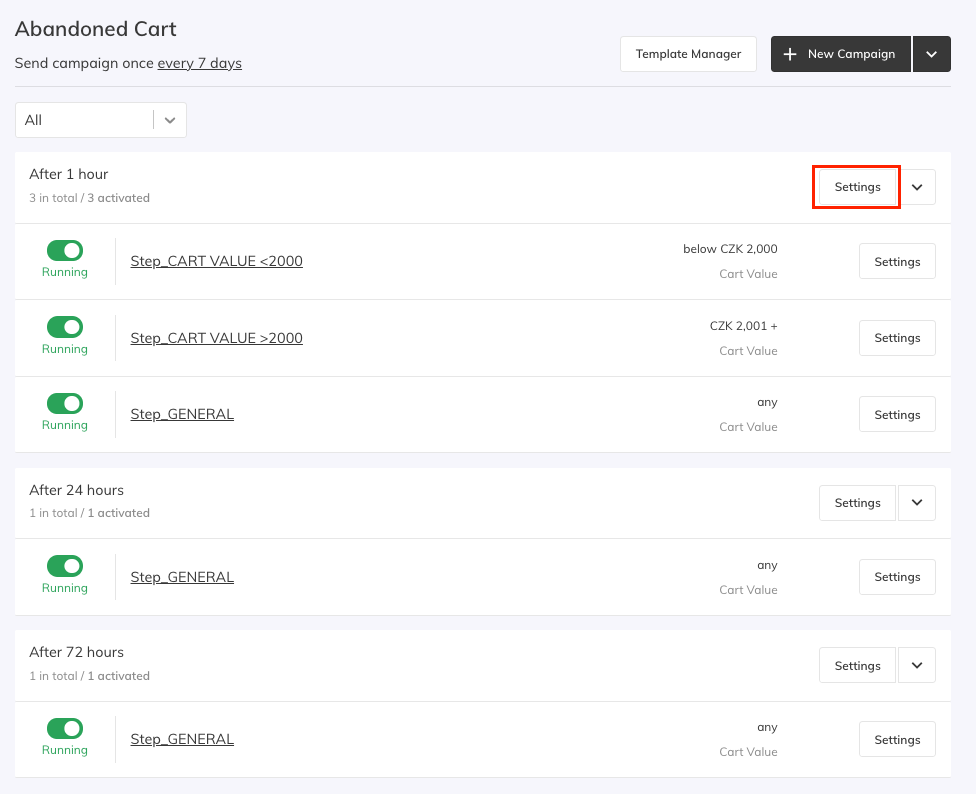
Adjust the order of the steps as seen here by dragging them:
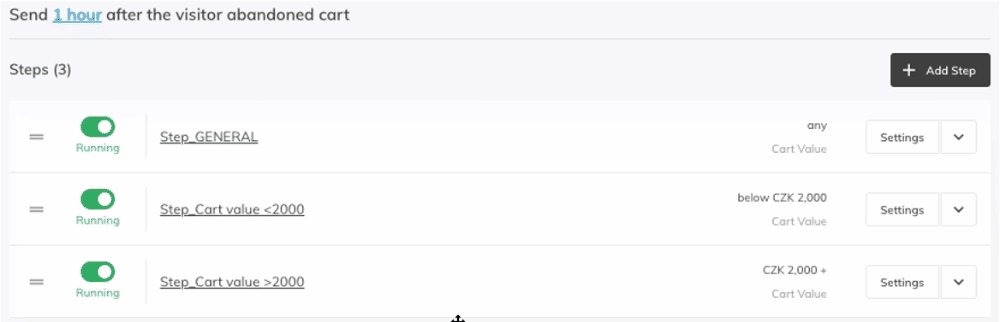
If you have prepared one campaign with three steps, you can easily duplicate it. You just have to select a different time interval. Adding of another step is also possible here:
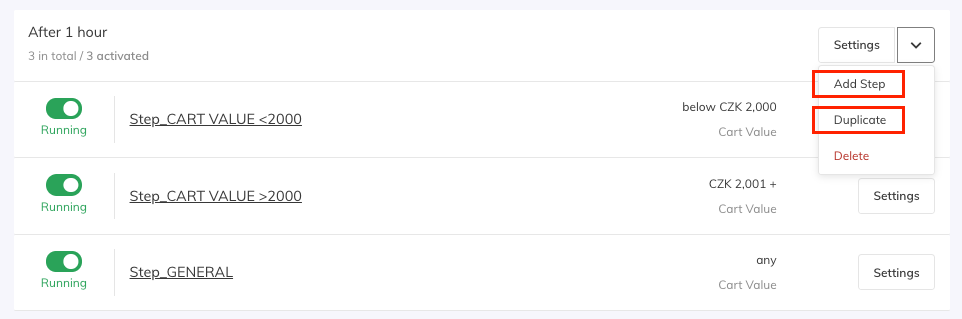
Frequency of sending
This setting defines after how many days a given customer can be sent a series of abandoned cart campaigns if they abandon their shopping cart again.
For campaigns with multiple steps and longer intervals a longer minimum delay is recommended, for single campaigns a shorter delay may be appropriate depending on the campaign interval itself. Default value is 7 days.
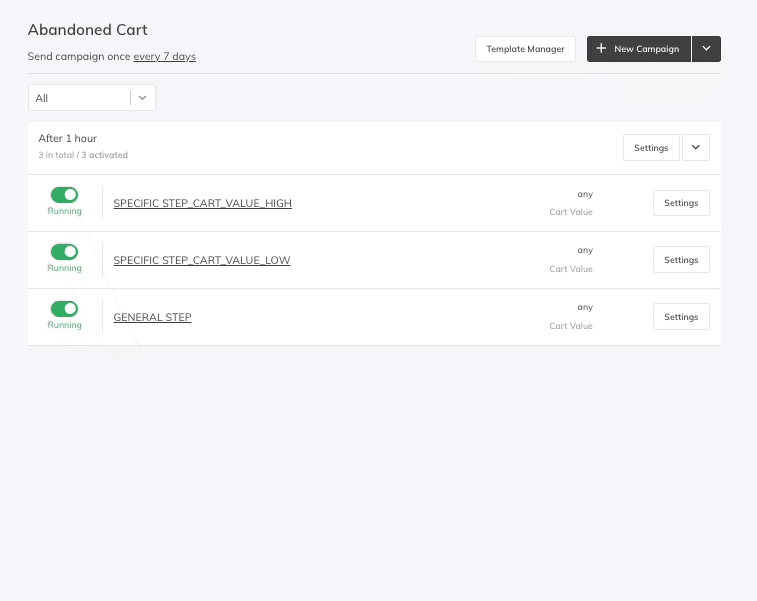
Performance check
You can regularly check campaign results on the dashboard under the Automation tab: