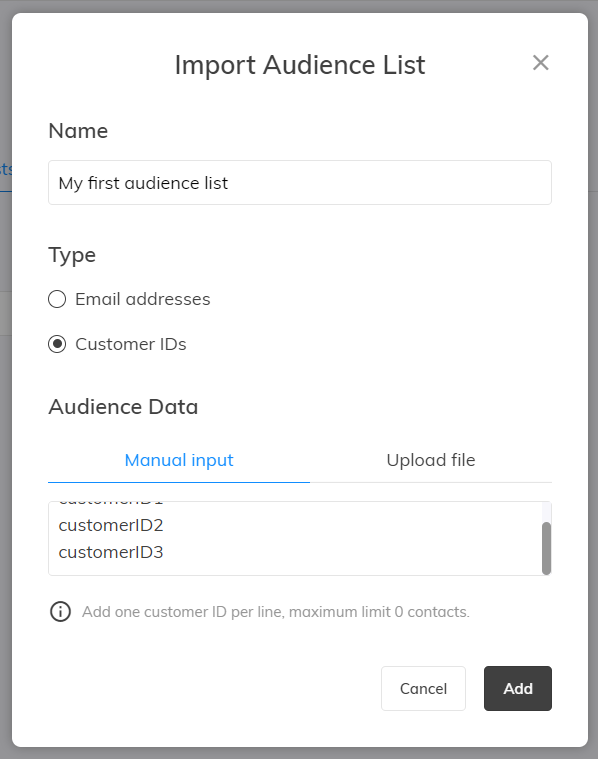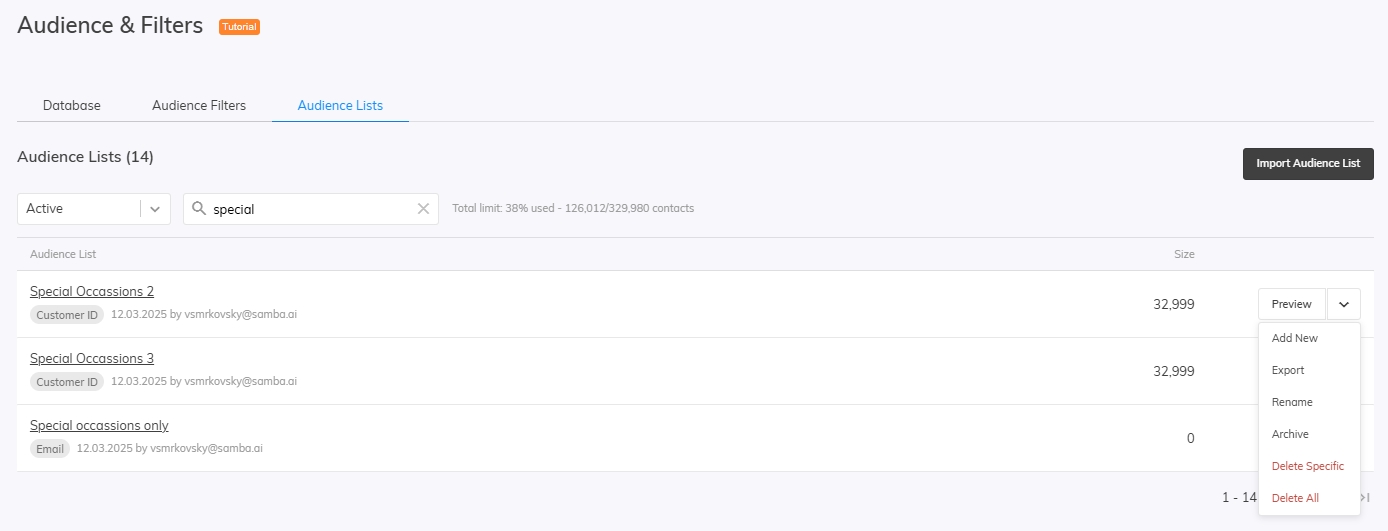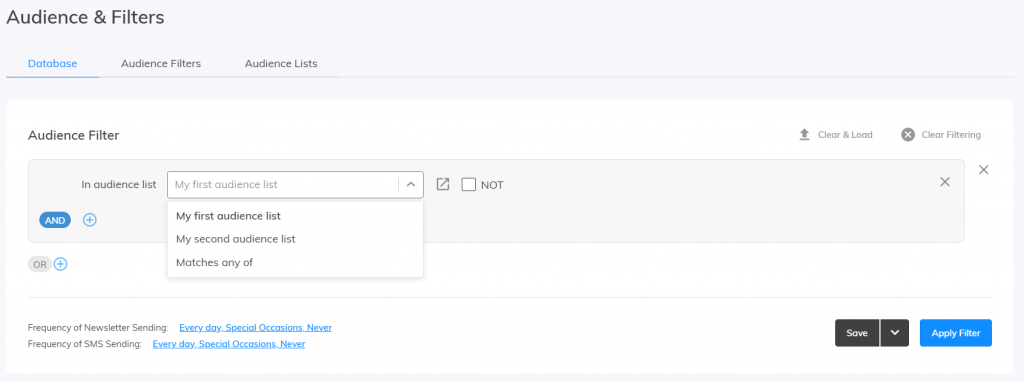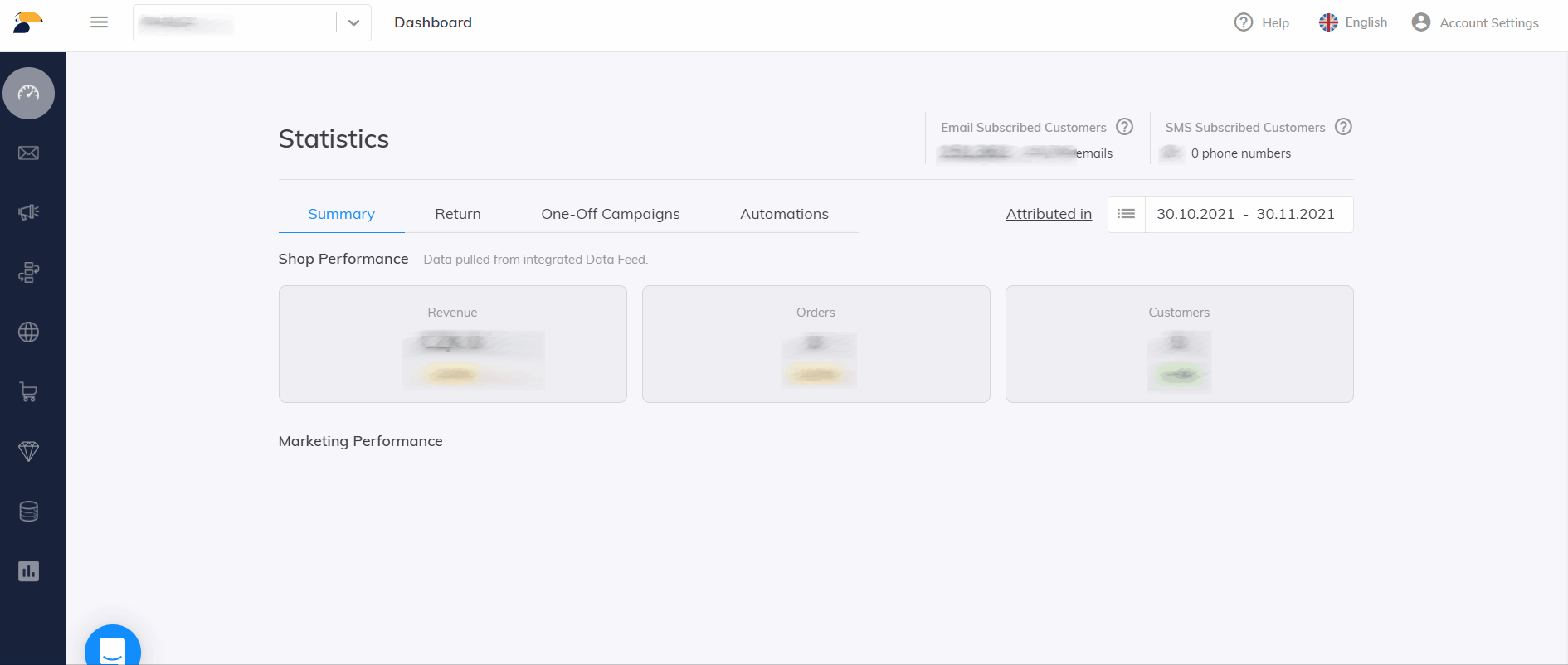This post is also available in:


What is the Audience List
Audience lists are used to filter your internal customer database in Samba based on a specific list of customer IDs or email addresses. This functionality will come in handy, for example, if you have filtered certain customers in your own CRM system or Business Insights and you need to target or exclude such customers in Samba. The audience list can be combined with any other customer filters within customer segmentation.
The following functionalities can also be used for similar cases:
Documentation here: External Campaigns
- Suitable for targeting customers you don’t have (and don’t want to have) in your internal customer database in Samba.
- Can be used only for email campaigns.
- The external audience cannot be combined with other filters.
- External campaigns are sent to all recipients, regardless of the status of the newsletter subscription in the customer database or whether they have already received another newsletter on that day.
- The newsletter cannot contain personalized elements (personalized products, salutation, custom customer parameters) or static products.
Documentation here: Custom Parameters in the Customers feed
- Recommended if you need to frequently update the assignment of parameters to customers.
- The parameter needs to be written into the feed, i.e. it requires the assistance of the IT department.
- It cannot be used for recipients who are not part of the basic customer feed, but were imported via Contacts Management, for example.
How to use the Audience List
Simply import the list of your customers you want to segment by in Samba and then use the filter criteria “In audience list”.
Audience Import
In the Audience & Filters section, select Audience Lists.
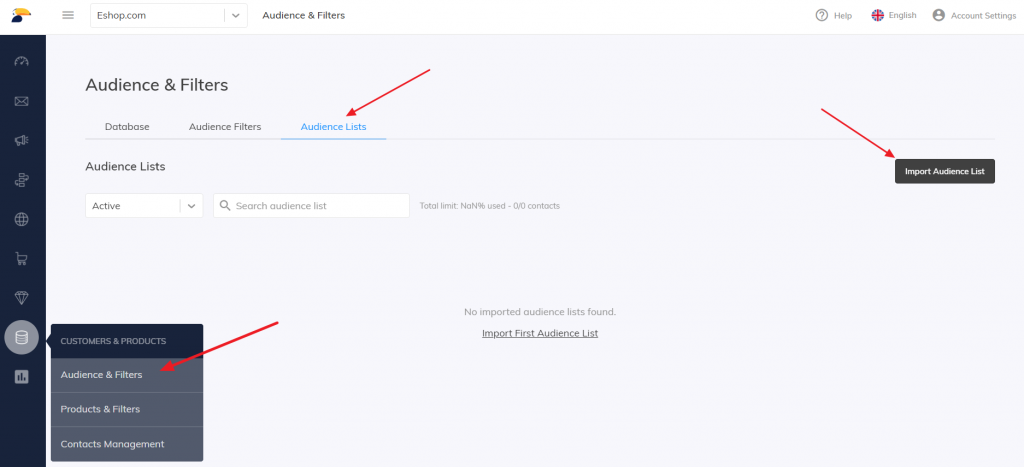 Use the Import Audience List button to upload your list. You can choose from 2 options:
Use the Import Audience List button to upload your list. You can choose from 2 options:
- Email addresses
- Customer IDs
All records are always imported, even those that are not currently in your database. Duplicate email addresses are automatically discarded.
In the list overview, you can then see all the audience lists you have created so far.
For each list you can do the following actions:
- Preview – to quickly check the list contents
- Archive/Unarchive – to keep your lists in order
- Delete all – to clear the list (especially useful when you reach the Limits)
- Delete specific – to delete only specific data
- Rename – to rename the audience list
- Add new – to add new data into the audience list
- Export – to export audience list into a CSV file
To edit the list, we recommend that you delete the original content filter, archive the list, and then create a new list.
Filter “In audience list”
Once you have successfully imported your list, you can use it at any time to segment your customers using the In audience list filter. The filtering always results in all customers who are currently in your database in Samba and match the selected condition according to the audience list type – i.e. they have a given customer ID or a given email address from the list.
The following animation summarizes the entire process of importing the list and applying the filter:
Limits
There exist 2 limits for using the audience lists:
-
A maximum of 2 times the current number of customers in the database can be imported into one list.
-
In total, all audience lists together can have a maximum of 10 times the current number of customers in the database.
The status of your limit is displayed directly in the list import window (limit 1) or in the header of the audience list overview (limit 2).
If the total limit is exceeded, you will not be allowed to upload additional lists – we recommend using the Delete content function for unused lists. Both active and archived audience lists are counted in the total number.
API
You also can manage your audience lists programmatically using Audience List API.