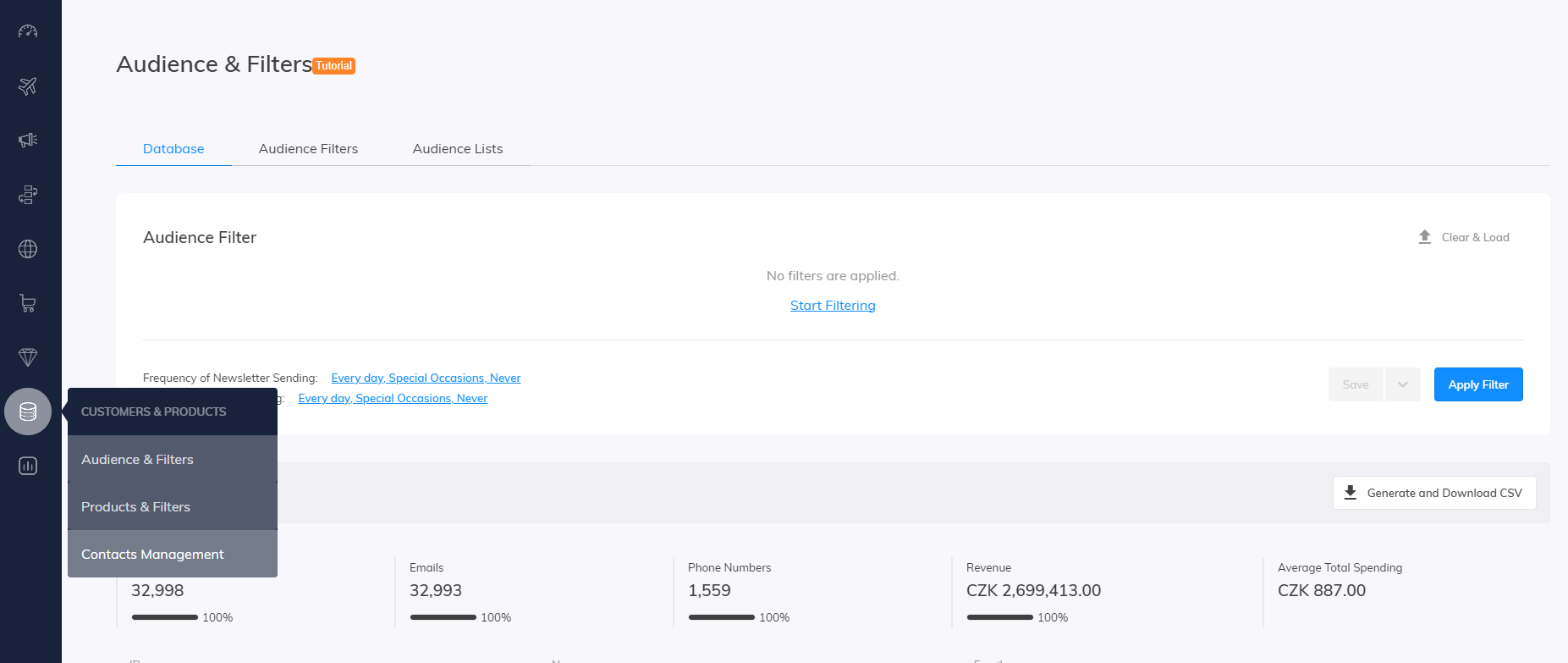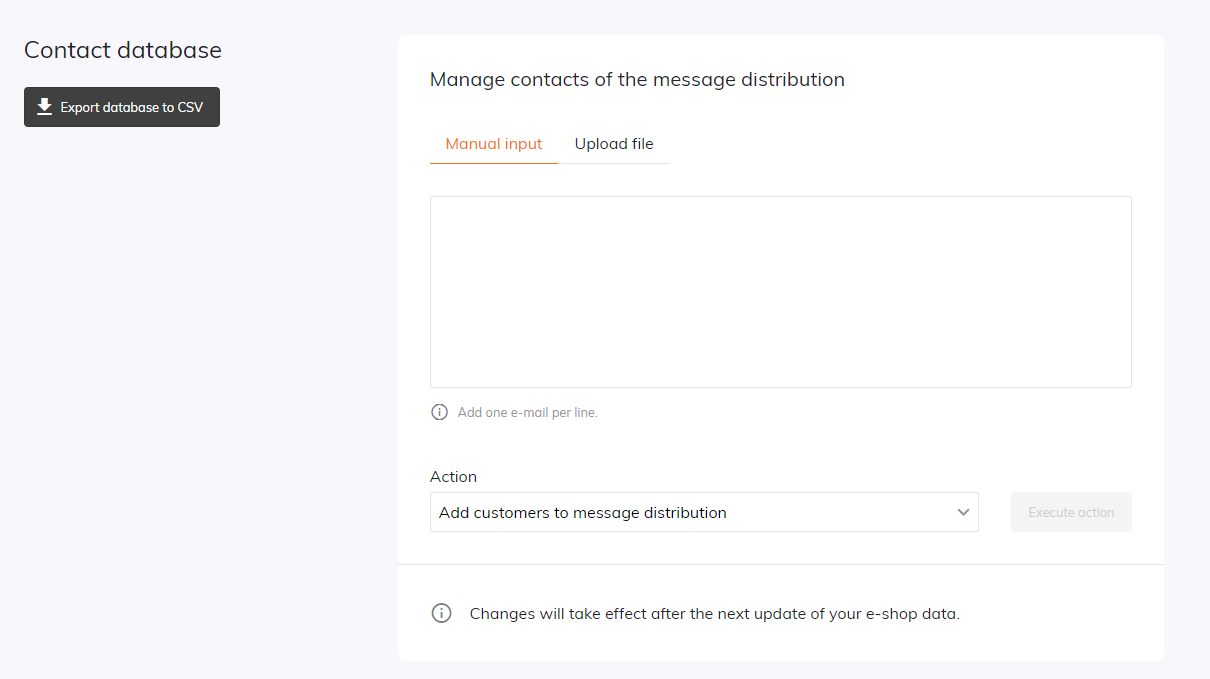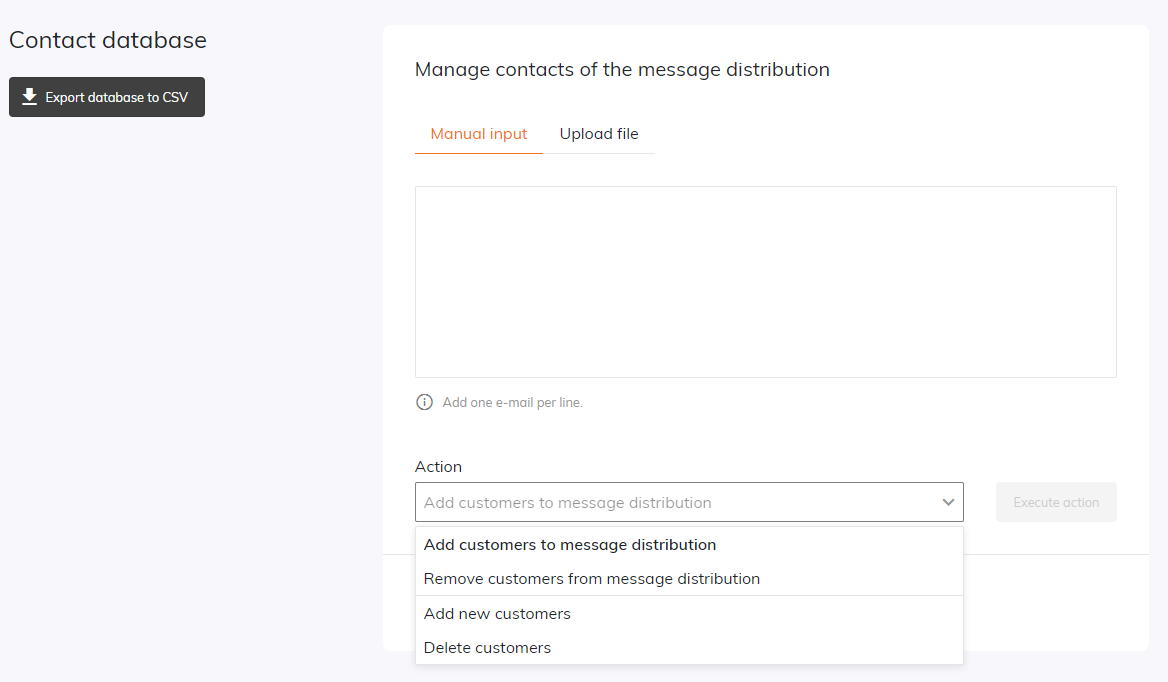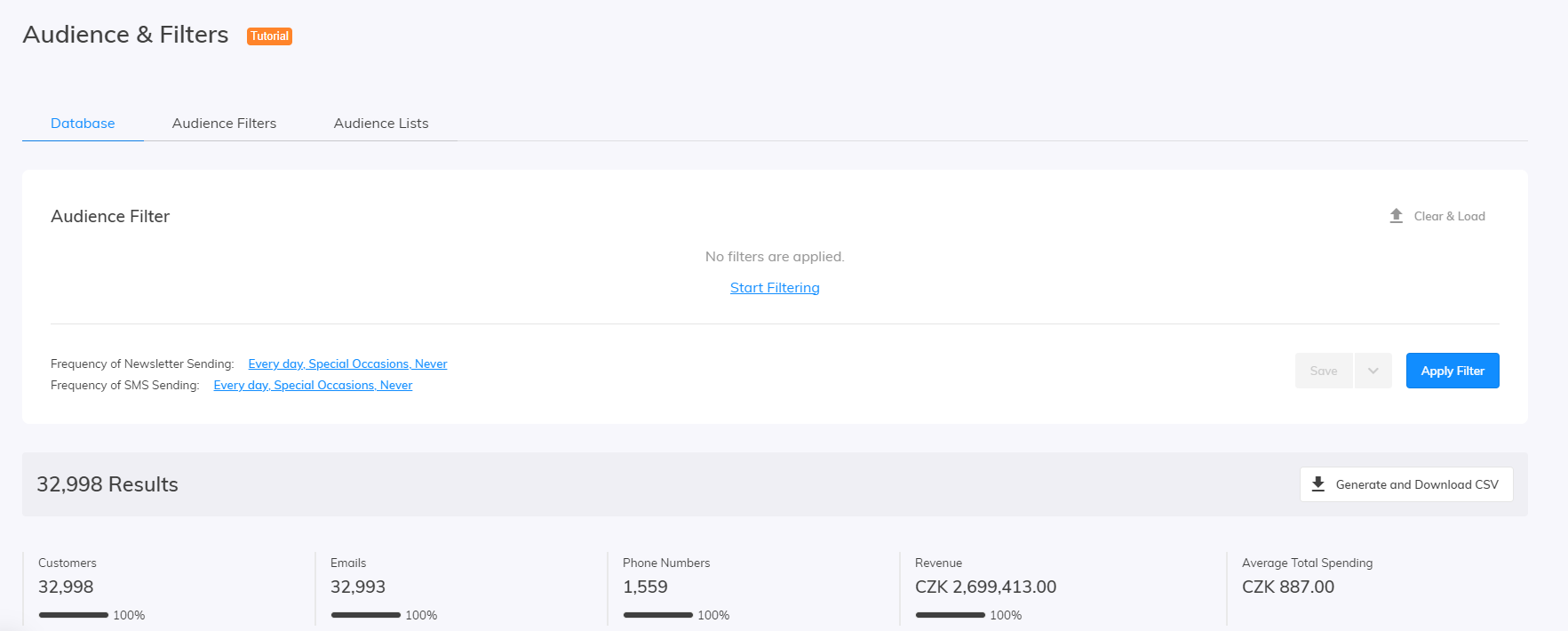This post is also available in:


You manage your customer database yourself in Samba. In addition to signing up customers for your newsletter, you can unsubscribe customers from your newsletter, import your database from another system that you have been using, or permanently remove a customer from your database. We’ll show you how to do this below.
Contacts management
In the left panel, open the Customers & Products tab and then Contacts Management.
From here, you can enter the email addresses you wish to change the settings of one by one or upload an entire list.
Please note that when uploading a list, it must be a CSV file and can only contain e-mail addresses (one address per line) without delimiters. Here’s an example of that format:
test1@eshop.com
test2@eshop.com
test3@eshop.com
test4@eshop.com
After you’ve entered the list of email addresses, select the desired Action you wish to be performed.
The entire list of email addresses you input (regardless of how they’re added) will be affected by the same Action:
-
Subscribe existing customers to the email newsletter – this will subscribe your customers to your email/newsletter distribution (even if they previously unsubscribed). For unknown addresses, the system will offer their import (see “Add new customers and subscribe them”).
-
Unsubscribe existing customers from the email newsletter – this will unsubscribe your customers from the distribution list.
-
Import new customers and subscribe them to the email newsletter – Email addresses that are not yet listed for any of your customers will be imported (the system ignores the others) and subscribed to newsletters by default. These customers get an assigned ID in the form
imported-*email address*. As soon as the customer with the given email address appears in the customer’s feed, the system starts using his/her feed CUSTOMER_ID as well as other attributes. - Delete Customers – The customer linked to the email will be irretrievably removed from your database (this deletion also affects future attempts to import such an address).
After you’ve selected the desired Action, press the “Execute action” button (as shown below) to confirm the action.
 If you wish to export your database, click the “Export database to CSV” button, which will be exported as a CSV file.
If you wish to export your database, click the “Export database to CSV” button, which will be exported as a CSV file.
Changes made to your database will take effect during the next update (usually within 24 hours).
Audience
In the “Customers & Products” section you will also find a sub-section called “Audience & Filters”, which allows you to filter you customer based on your segments.
Using the button “Apply Filter” you can confirm your filtering and in the bottom part of the screen you will see every customer who fits into the chosen segment.
Under the Filtering part of the screen you can also choose the newsletter frequency: Every Day for people who are subscribed to your newsletter, Special Occasions, or Never segmenting only those customers, who are not subscribed to any kind of newsletters in your e-shop.
On the right side of the e-mail address you can (under the “Detail” button) find detailed information about specific customer: When did he register, what exactly did he buy or how much was his total spending on your e-shop.
You can also export all audiences into the .CSV file for your own purposes.