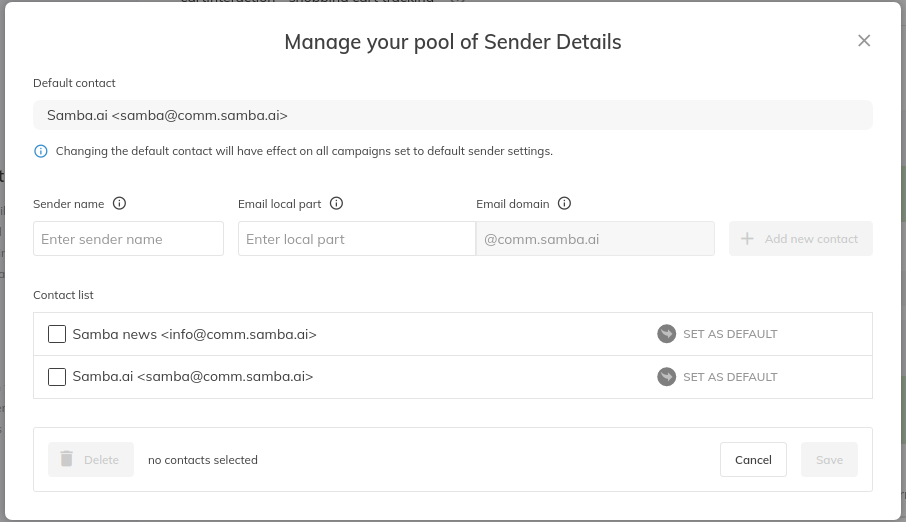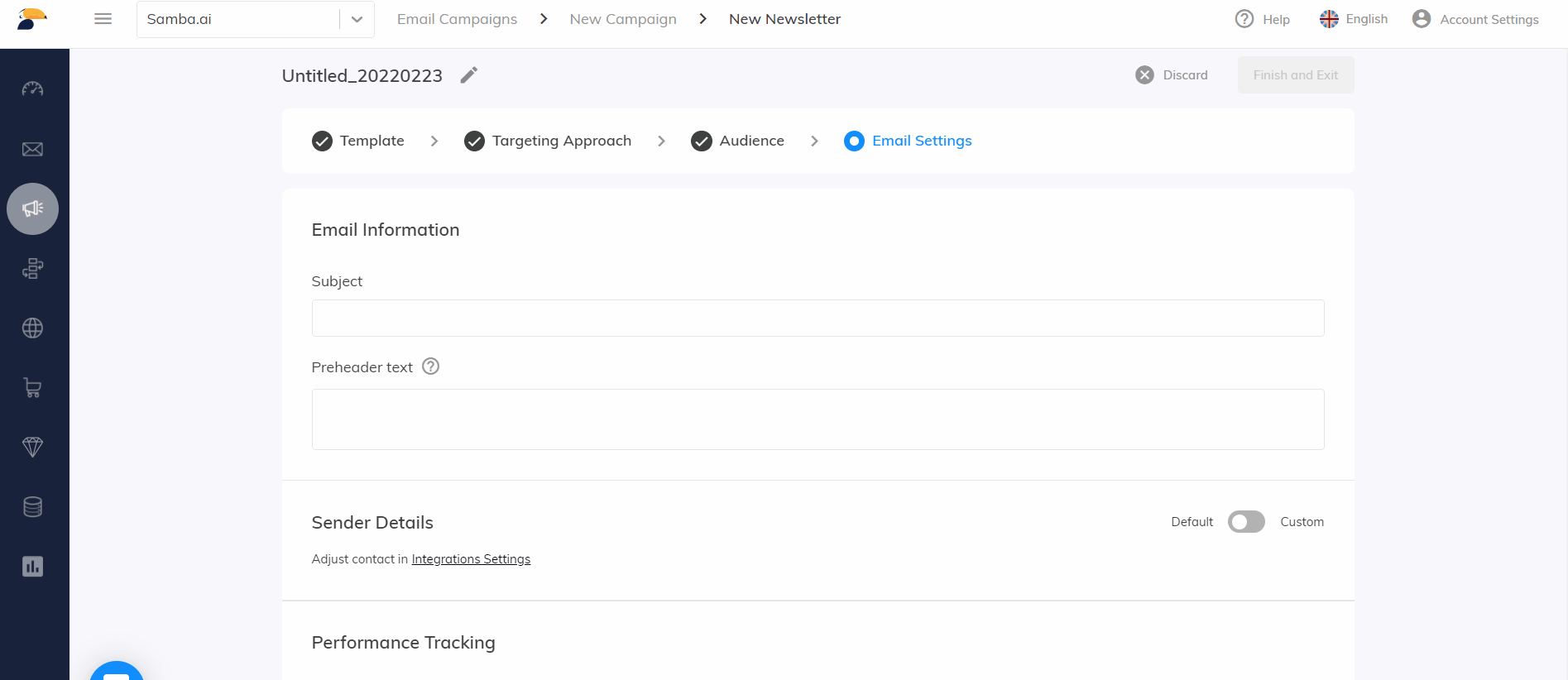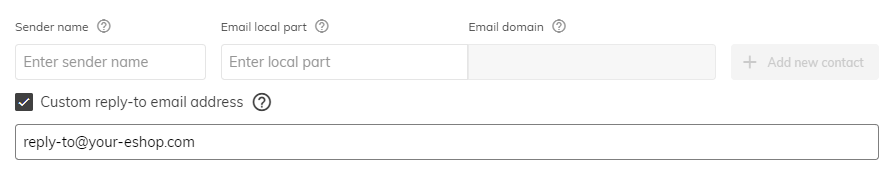This post is also available in:


To get Samba email services up and running, simply set up a sending name and email address in Eshop Settings>Integration to register the sending domain. You then need to set up the appropriate DNS records for for this domain to authenticate Samba as the sender. The default sender is used for all email campaigns for which you do not set a custom sender (see below).

Pool of Sender Details
The email sender pool is used to easily change the sender for a specific campaign. You can have an unlimited number of senders in the pool, from which you can choose to use a different sender than the default sender in your email campaigns.
Add the unique sender to your address book, switch the option from Default to Custom under Campaign Settings and select the particular sender.
Dynamic Sender Details
Both the sender name and the local part of the sending email address can include variables (customer parameters), which are automatically replaced by a value appropriate for the recipient.
- The dynamic parameter must be in the same form as used in, for example, the email template or email subject line, i.e.
{{customer_custom_param_PARAMETERNAME}} - If no such parameter is specified for a customer, the default sender is automatically used.
- Therefore, senders with variables cannot be set as the default sender.
- It is allowed to have a maximum of 200 unique senders within 1 campaign. Messages above this limit will automatically be sent with the default sender.
Sending domain change
If needed you can change your sending domain. Using a “Register New Domain” button you can create a new domain for your account. For example when you want to start using subdomains in order to separate domains for transactional emails and newsletters. Only 1 sending domain can be registered at a time.

Custom Reply-To address
In the case of a Reply-To address, this is the email address to which the reply message is sent if you want the customer’s reply to go to an email address other than the sender’s address.
If no Reply-To address is set, the default setting is used for the mailings. This means that the same email address as the sender’s email address is used for any replies to your emails.
Setting up the Reply-To address
To set up your Reply-To address, go to Eshop Settings > Integration. Under Integrations and Sender Details, open Manage your pool of Sender Details and create a new sender.
Here you can now enter the address of your choice to which replies to your emails will be delivered.
If you don’t have an MX record set up yet, you need to set up a redirect to a server where you will be able to receive replies sent to your newsletters.
Restrictions and requirements for Reply-To addresses:
- Reply-To address should use the same domain as the sender’s address. If you use different domains, email clients may mark your campaigns as phishing and send them to spam.
- You are not allowed to use a free public domain, such as gmail.com, for Reply-To addresses.
We strongly recommend sending emails and receiving replies using a professional email address on your domain.
Dynamic recipient
As in the case of the sender’s address, the Reply-To address can also include variables (customer parameters), after which Samba automatically adds a value appropriate for the recipient.