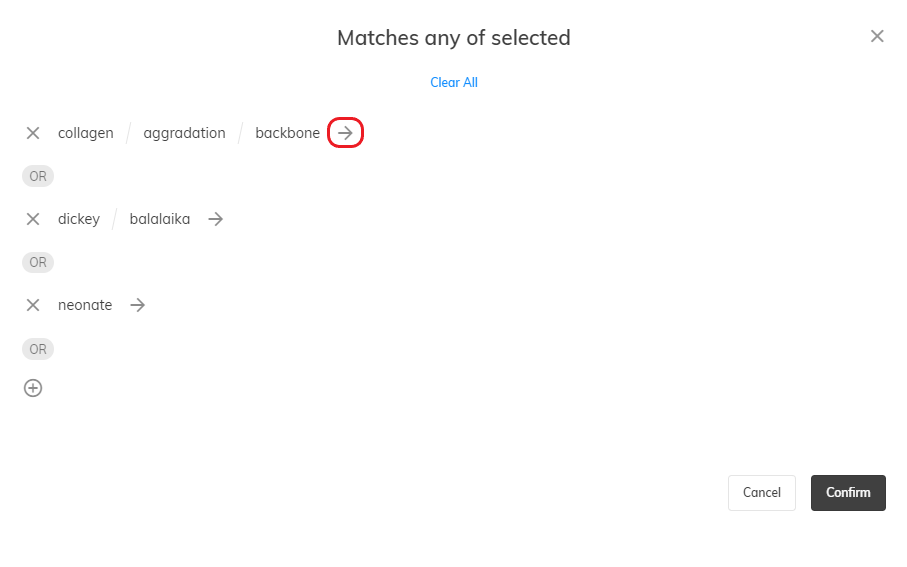This post is also available in:


There are 16 product filters available for you in Samba. In this article, we will explain what each filter means, what values they can take and what they are used for.
Also, don’t forget to take a look at the article about using product filters.
Let’s start by explaining how we distinguish between the values that product filters can take on (you can find a detailed description here):
- Numeric value
- An exact match and a substring of values
- Category selection
The value is obtained from the PRICE field in the product feed.
When filtering, you can choose whether you want the selling price of the resulting products to be Less than (and equal to), More than (and equal to), Equal or Between the value you select.
This score is generated by analysing the products purchased from the product category in terms of their selling price. That is, the higher the price score, the more premium the product is to the customer.
You can then filter your products according to this score and recommend, for example, more premium products to creditworthy customers and vice versa.
When filtering, you can choose whether you want the price score of the resulting products to be Less than (and equal to), More than (and equal to), Equal or Between the value you select.
PRODUCT_ID field in the product feed.
Using the filter, you can select a product with a specific ID from your database, or multiple products where at least part of their ID matches the substring you selected.
CATEGORYTEXT field, in your product feed, describes the path through each category. You can then use the category filter to filter your products based on whether they are in the category you selected. You can select multiple categories at once and use the arrow (→) to select subcategories as well.
PRICE (product price) and PRICE_BUY (product purchase price) values from your product feed:
100*(PRICE-PRICE_BUY)/PRICE)
When filtering, you can choose whether you want the margin percentage for the resulting products to be Less than (and equal to), More than (and equal to), Equal or Between the value you select.
TITLE value, which contains the name of the product in the product feed, you can use a filter from your database to select a product with a specific name, or multiple products where at least part of the name matches the substring you selected. PRICE (product price) and PRICE_BUY (product purchase price) values from your product feed:
100*(PRICE-PRICE_BUY)/PRICE_BUY)
When filtering, you can choose whether you want the percentage trade markup for the resulting products to be Less than (and equal to), More than (and equal to), Equal to or Between the value you select.
DESCRIPTION field in the product feed contains a detailed description of your product. You can then select a product with a specific description from your database, or multiple products where at least part of their description matches the substring you selected. PRODUCT_LINE value in the product feed, you can use the same filter to select a product in a specific product line from your database, or products from multiple product lines where at least part of the product line name matches the substring you selected. The filter works with the STOCK value in the product feed.
When filtering, you can select whether you want the stock value for the resulting products to be Less than (and equal to), More than (and equal to), Equal or Between the value you select.
The discount is calculated as the difference between the parameters PRICE_BEFORE_DISCOUNT and PRICE.
When filtering, you can choose whether you want the percentage discount for the resulting products to be Less than (and equal to), More than (and equal to), Equal or Between the value you select.
The filter works with the values in the BRAND field in the product feed.
PARAMETER field with the name NAME and value VALUE, you can then use it to filter your products.