This post is also available in:


Have you ever sent a wrong or incorrect picture in your newsletter and have noticed it just afterwards? No problem, there is a way how to solve this issue for most of your recipients.
If the newsletter haven’t been sent yet or haven’t been sent to all customers, you can even update several template elements.
Newsletter update before sending or while sending
You can change the template used in your saved campaign whenever before sending, you can update texts, pictures, prices and other elements. When the newsletter sending has been initiated and its status is “Sending”, you can still change the template and the customers who haven’t received it yet will get the updated message. You can find the status of your One-off campaigns below Calendar. See also the Performance status of your campaign and how many emails have been already sent here:
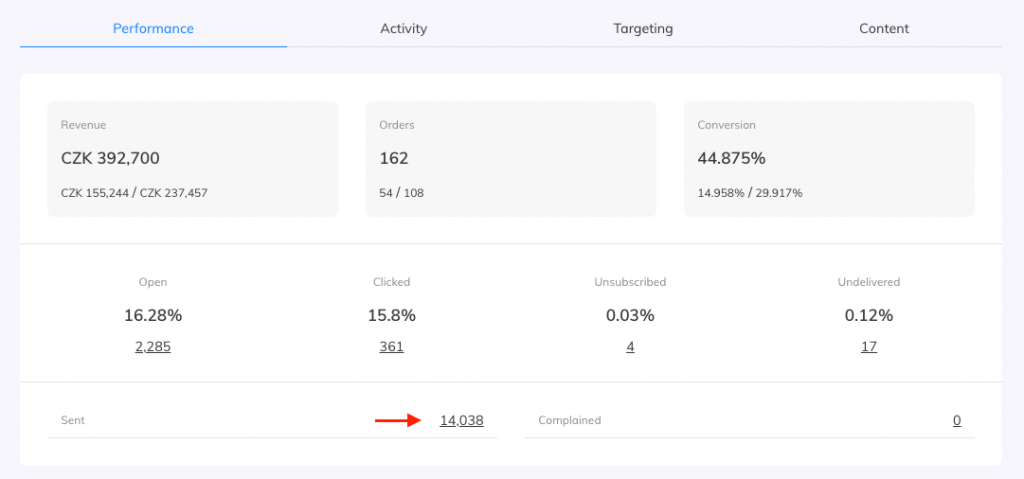
Newsletter update after sending
Even after sending the whole campaign to your customers you can still change the source and picture content that was used in the template.
When the email receiver opens the email all common email clients and browsers save the pictures in their so called cache. For those customers who haven’t opened the email yet the pictures can be changed like following:
When you have used our Drag & Drop editor, you will see the URL of the wrong picture here:
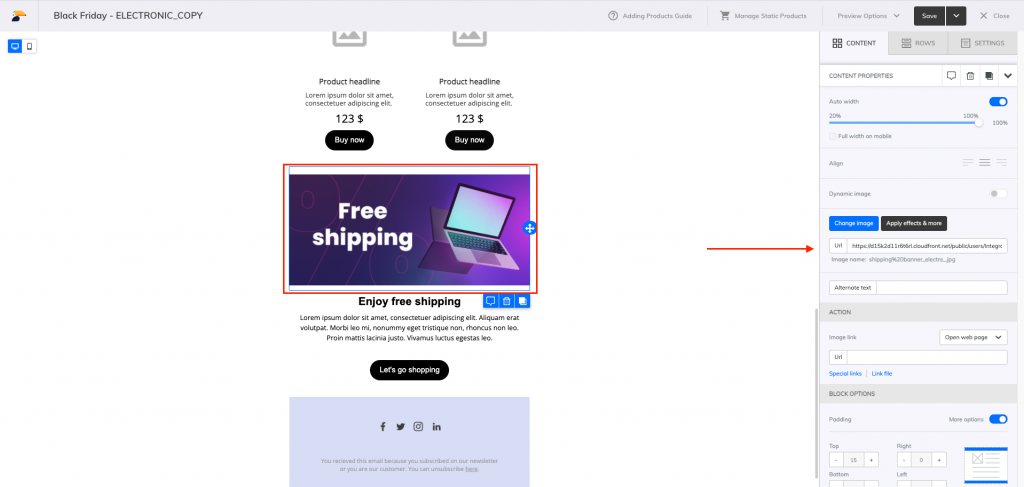
1. Select the picture that needs replacement and click on “Change picture”.
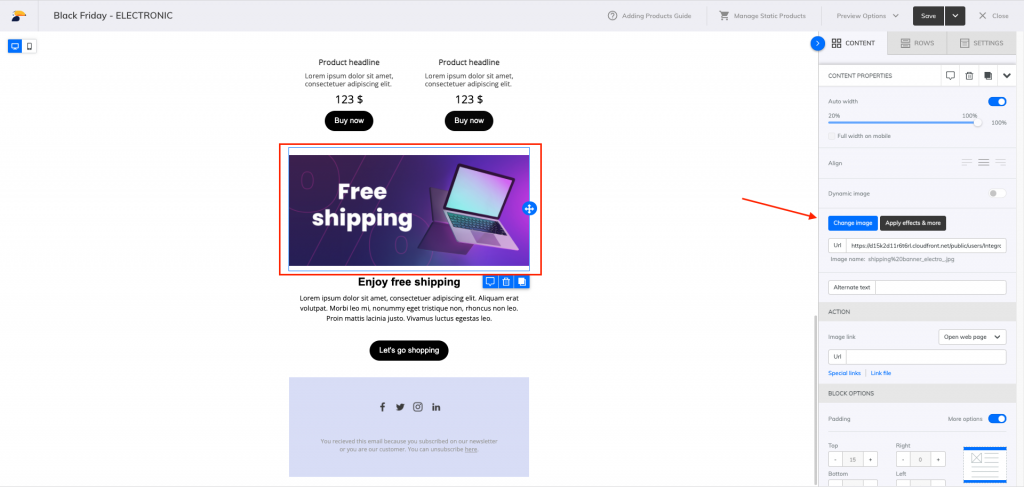
2. Prepare the new picture in the meantime, it should have exactly the same name and format as the old one.
3. Open the folder where the old picture is saved and check its size. It is important that the new picture will be saved in exactly the same folder under the same URL.
4. Upload a new image with the same name. The file manager will ask you whether you want to “replace” the image or “keep both.” If you choose “replace,” the URL for the new image will remain the same. If you choose “keep both,” the new image will have a different URL, which will not help you for this purpose.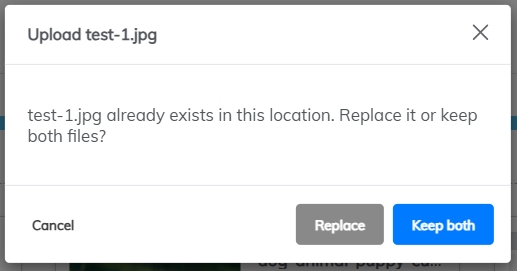
5. Insert the new picture and notice, that only the picture size has changed. Here is the explanation:
