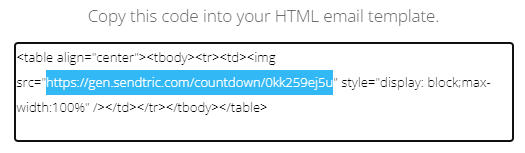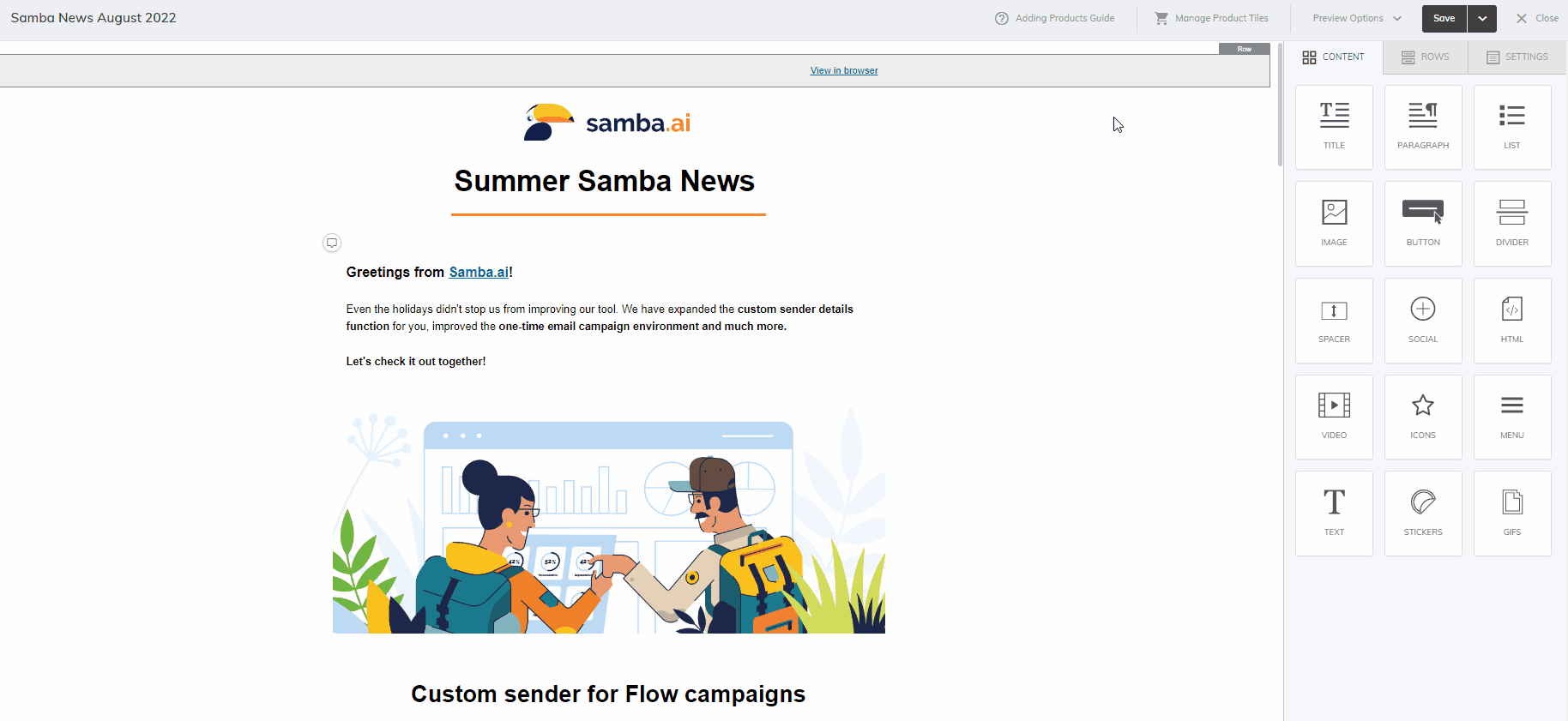This post is also available in:


In Samba, you have the option to add countdown timers to your email template. This dynamic element will help you get your customer’s attention and emphasize the time limitation of your offer.
The whole process of adding a countdown timer to your template involves 3 simple steps:
- Step 1: Create a template in Samba.
- Step 2: Use Sendtric to create a free countdown timer
- Step 3: Insert the countdown timer into your template
Step 1: Create a template
Proceed as you are used to in Samba and create a new template or edit the design of an existing template.
Details on creating a template in our Drag & Drop editor can be found here.
Step 2: Use Sendtric to create a countdown timer
Creating a new countdown timer on sendtric.com is straightforward.
First, you select the desired time zone. Next, enter the date. Sendtric allows you to select a date up to a month in advance. Adjust the language settings of the countdown timer and finally the colour settings.
You can adjust the background, the colour of the texts and digits. Select the desired colour by choosing from the colour palette or by adding a HEX code or RGB value.
Once you have everything set up, press the “Generate” button and Sendtric will generate a unique HTML code with your countdown timer.
Step 3: Insert the countdown timer into the template
To add a countdown timer to your template, simply copy the URL located in the middle of the newly generated HTML code from Sendtric.com.
Then, in your template, add an image tile where you want to insert the countdown timer.
In the settings of this tile, paste the URL you copied and the countdown timer will automatically be inserted into your template.