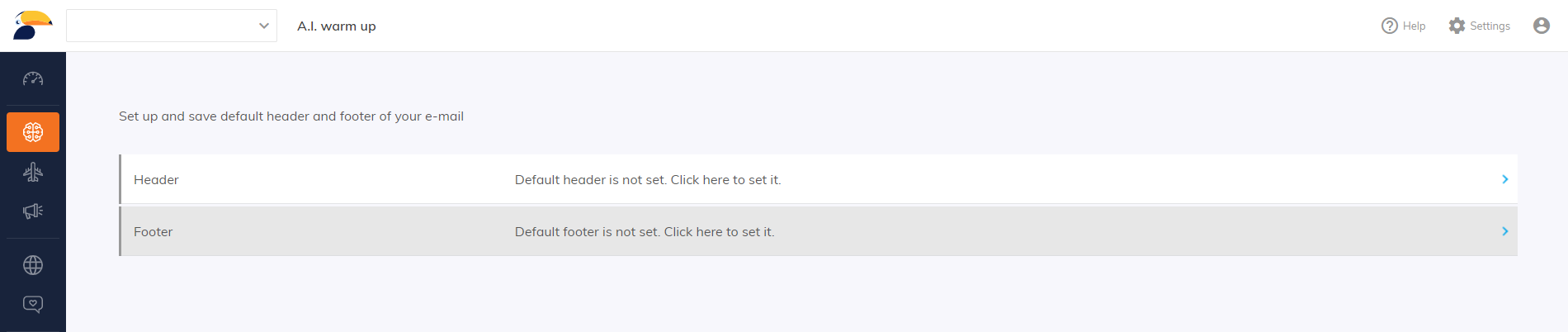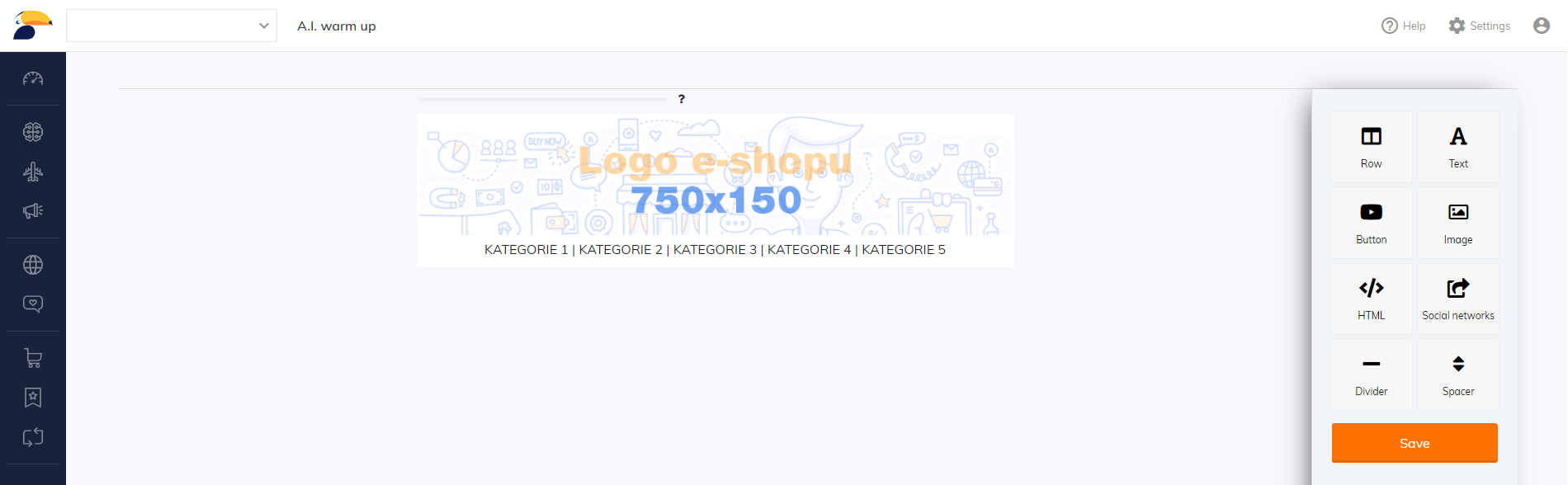This post is also available in:


A key component to any email or newsletter you’ll be sending out is your Header and Footer. This is a perfect place to add relevant links, branding, and more.
Creating a Header and Footer from the Editor
To get started creating your header, simply select your campaign and click the “Design” button, located above the settings, to enter the Picasso email editor. From there, you’ll see the overall structure of your email on the left side of the screen, with the current section you’re working on highlighted in blue.
To edit the header, click the top of that structure. You’ll be able to modify the visuals, texts, links, and more. Once you’re satisfied, click the “SAVE HEADER” button on the left side of the editor and a pop-up window will appear.
Select a name for the Header and click the “SAVE” button. This will save the header for you to use for future emails. To set it as your default header, click the “SAVE HEADER” button once again and the pop-up window will reappear. You’ll see your recently-saved header with the option to toggle it as the “default”. Toggle it and then click “SAVE” to set it as your default header.
To create a footer, simply click on the bottom of the email structure on the left side of the editor and that will open up the footer setting. From there, simply initialize it as you did the header and save it in the same fashion, setting it as the default if you wish.
If you try to start a campaign without already creating your default header and footer, Samba will continually warn you about it not being set and you’ll have the option to set both, as pictured below. Selecting either “Header” or “Footer” will open up the respective design in the Picasso editor. When you are satisfied with your design, hit the “Save” button, which will automatically set it as the default one and add it, by default, to all future emails. Please note, you can always change the header or footer of a given email directly from the editor, as well as toggle a new default one.Creating a Default Header and Footer When Prompted