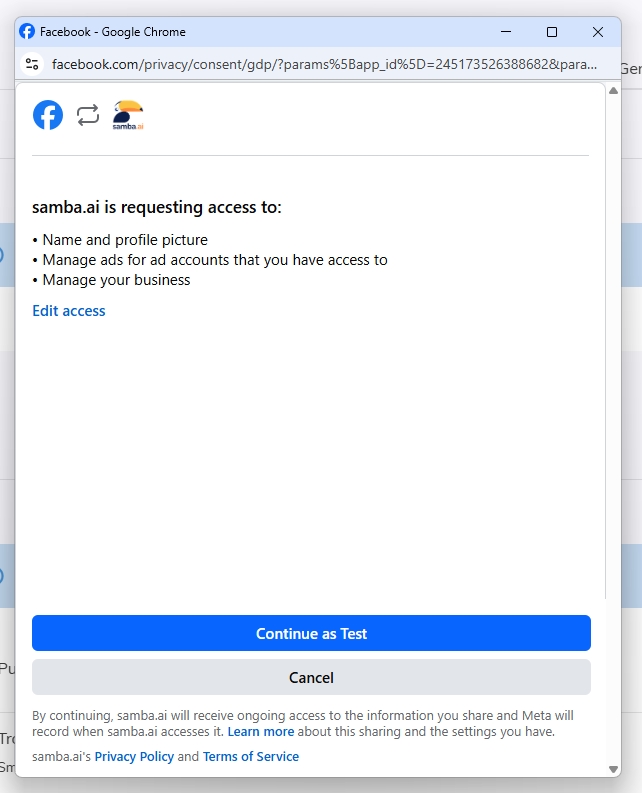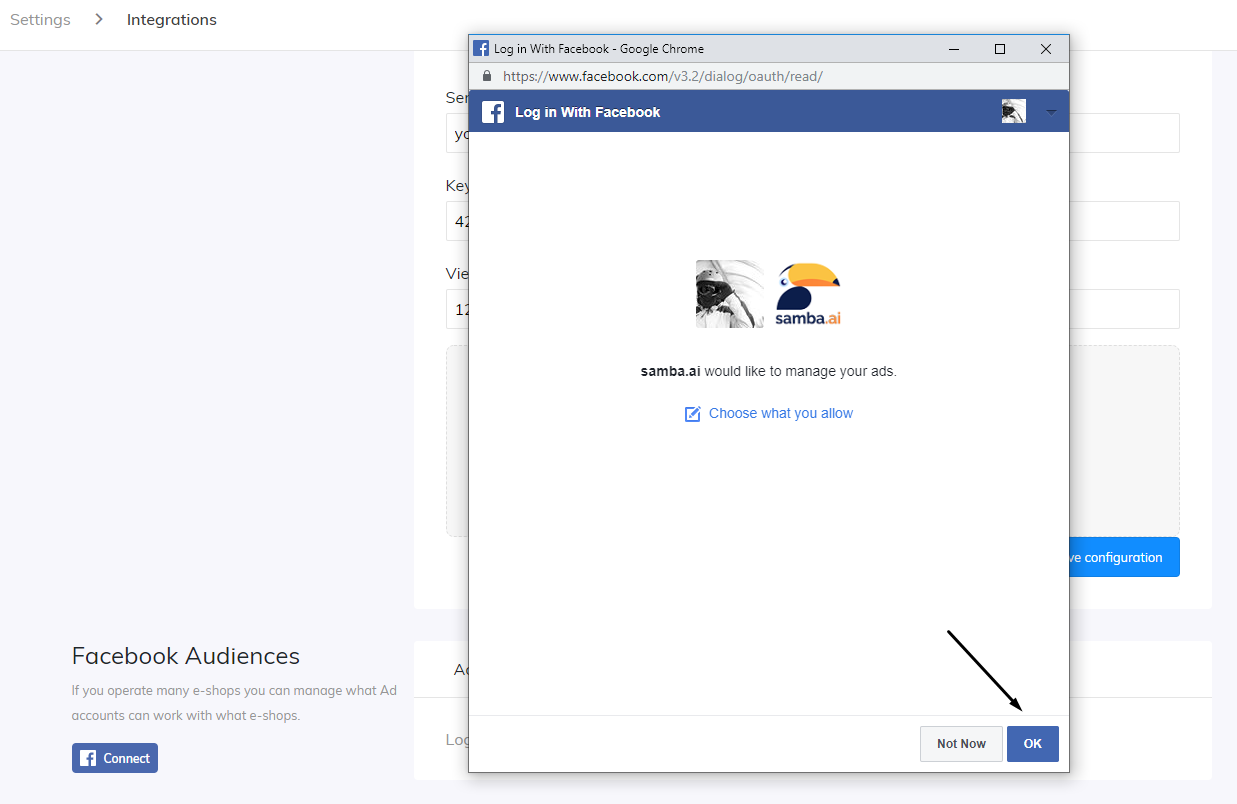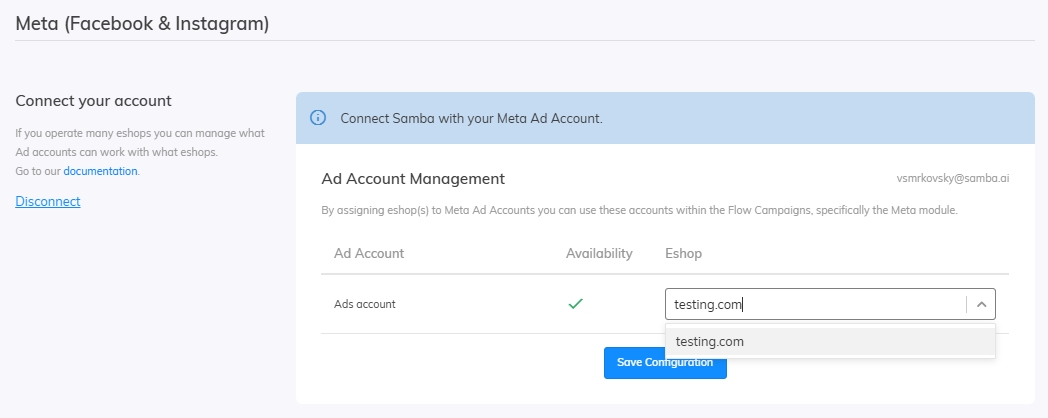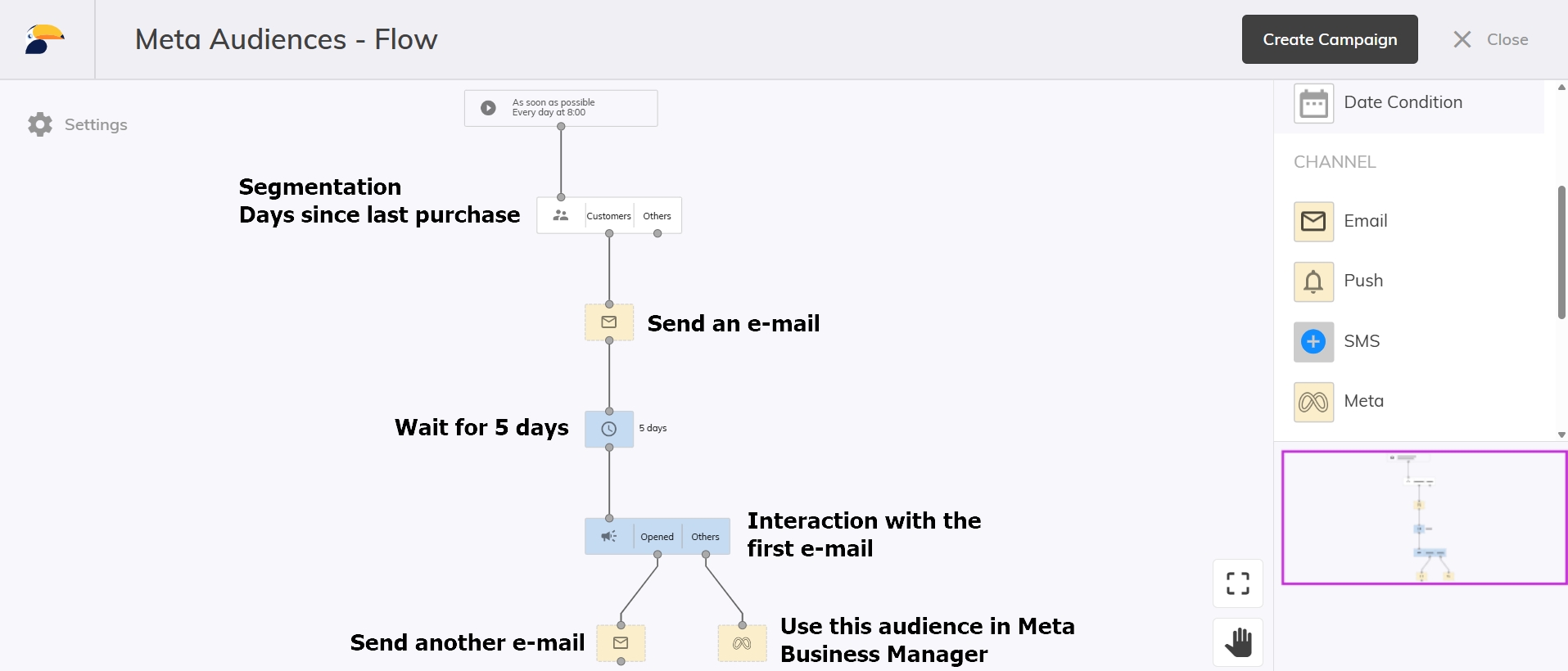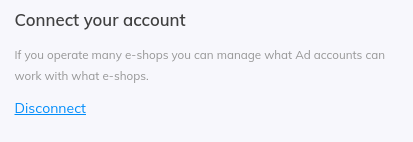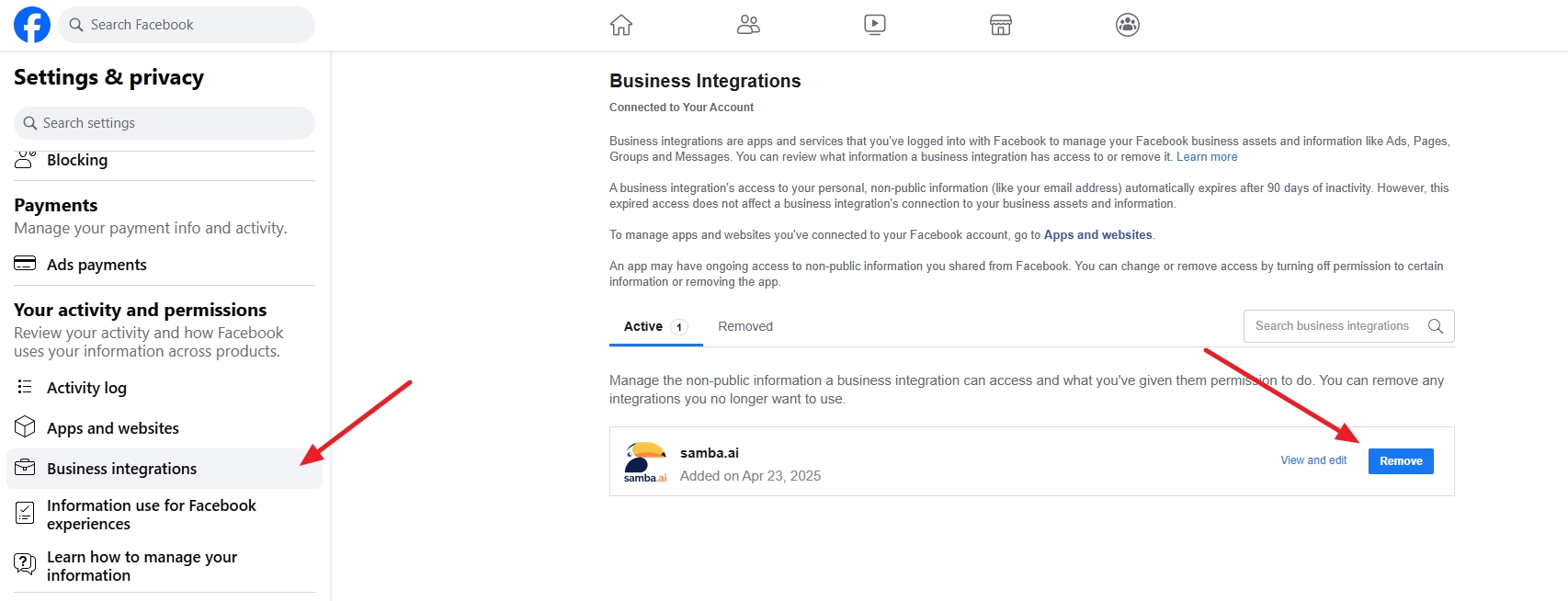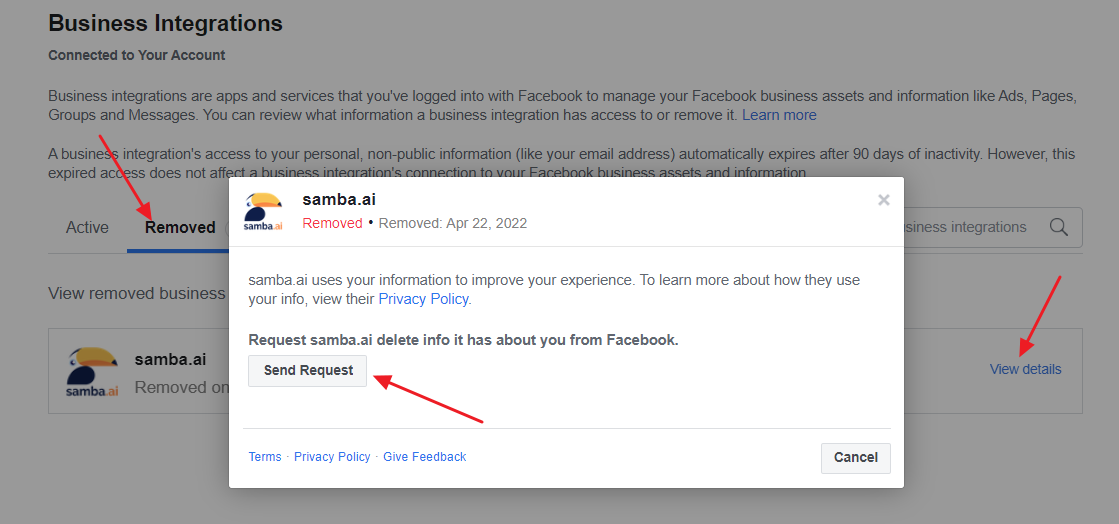This post is also available in:


At Samba, we know that targeting customers with email and personalisation alone is not enough. That’s why we bring you the opportunity to use your audiences on Meta as well. Connecting Samba and Meta is easy and all you need is a Meta Business Manager account. In this tool, you can use the audiences you create for targeting on both Facebook and Instagram platforms.
Thanks to the connection, you can automatically send relevant customers based on Samba analysis to so-called custom audiences on Meta. Here, you can easily set up advertising campaigns targeting these audiences. These audiences can then be further managed, filtered and expanded within Business Manager using Meta’s look-a-like modeling.
More information about Meta integration is in our blogpost Optimize your Facebook and Instagram Campaigns with Custom Audiences.
Connecting Meta with Samba
To get started, navigate to your Settings by clicking the shopping cart icon in the upper right-hand corner of your admin panel. From there, click the “Extensions” tab and there you’ll see the Meta Ad Accounts tab. Simply click the “Connect” button to connect your Meta Ad account to Samba (see image below).
For Samba to be able to manage your custom audiences, it will need permission to manage your ads. With that set, click the “OK” button to proceed.
Select the Ad account in which you want to use with Samba.
Custom Audiences
With that all set, it’s time to set up a Flow Campaign. As you’re setting one up, you should now be able to choose Meta from among the Channel options (see image below).
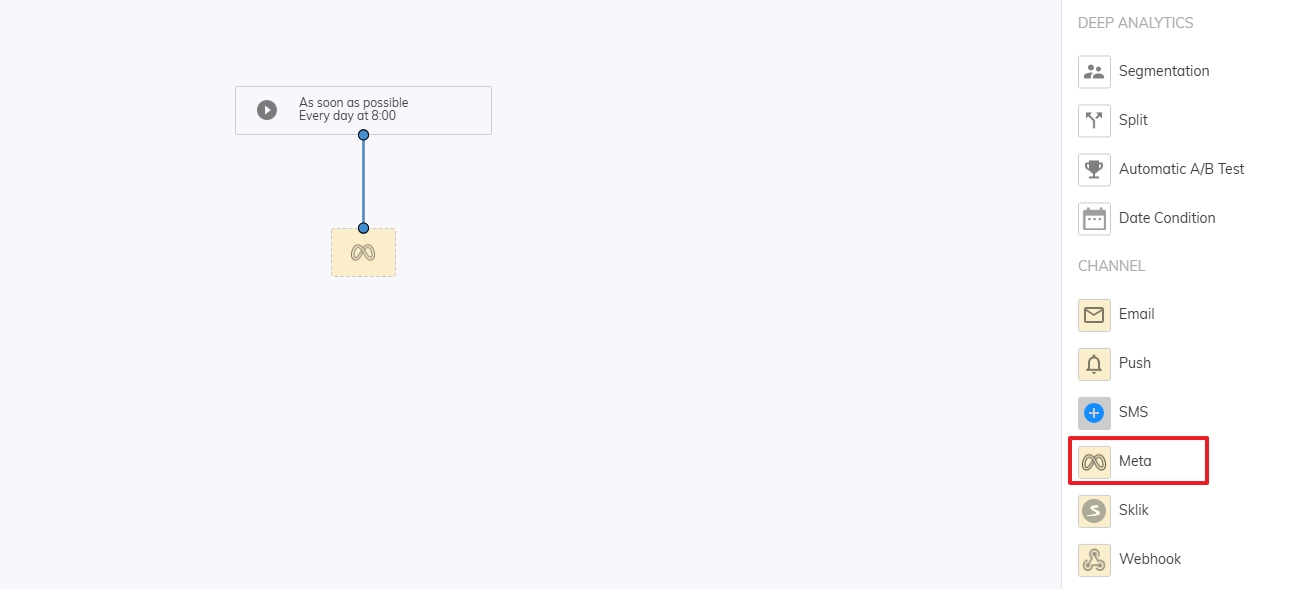 Choose your own audience or create a new one.
Choose your own audience or create a new one.
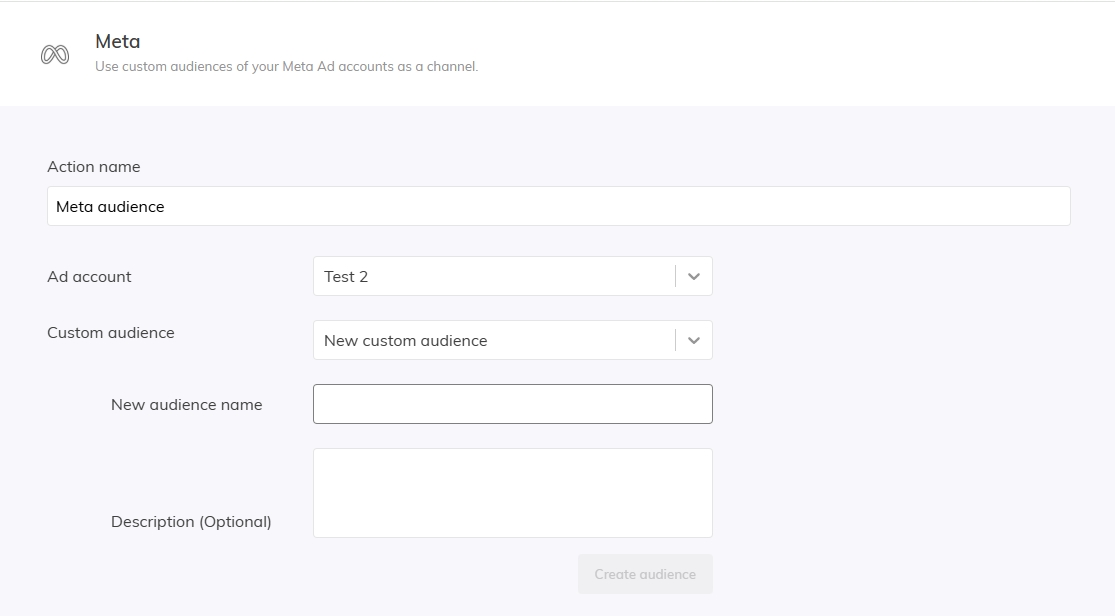 Here’s an example of a Flow Campaign complete with Meta integration:
Here’s an example of a Flow Campaign complete with Meta integration:
Re-evaluate audience
Re-evaluation of the audience means that the entire custom audience will be refreshed during a regular Flow campaign run. All existing customers will be removed, and the whole audience will be re-uploaded based on current data. If a customer re-enters the custom audience, they must meet the entry condition again after the specified re-evaluation time has passed.
Disconnecting Samba from Meta
If you want to stop using Meta connection, just click Disconnect in Samba.
If you are unable to disconnect, we recommend accessing the Facebook settings page (Settings > Business Integrations) https://www.facebook.com/settings?tab=business_tools§ion=active where you can manually remove the samba.ai application by clicking Remove.
After this operation, you can also delete all the data you have submitted to Samba. Simply click on the Removed tab and select View details > Send Request for samba.ai application.