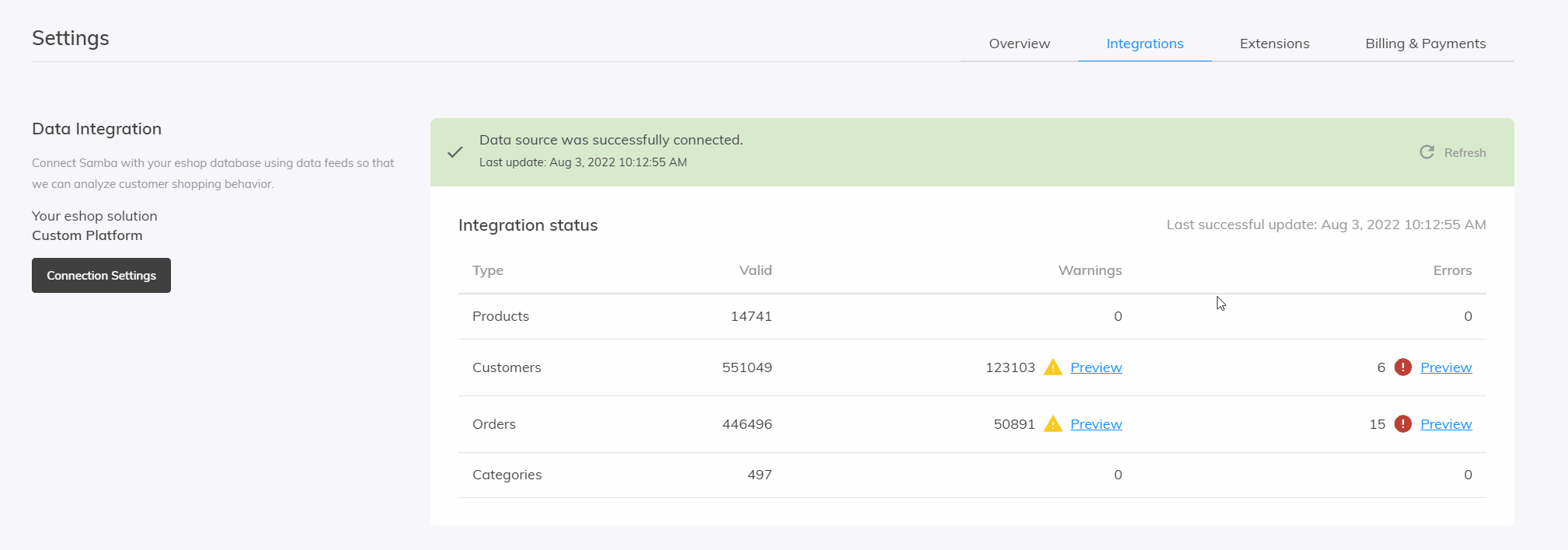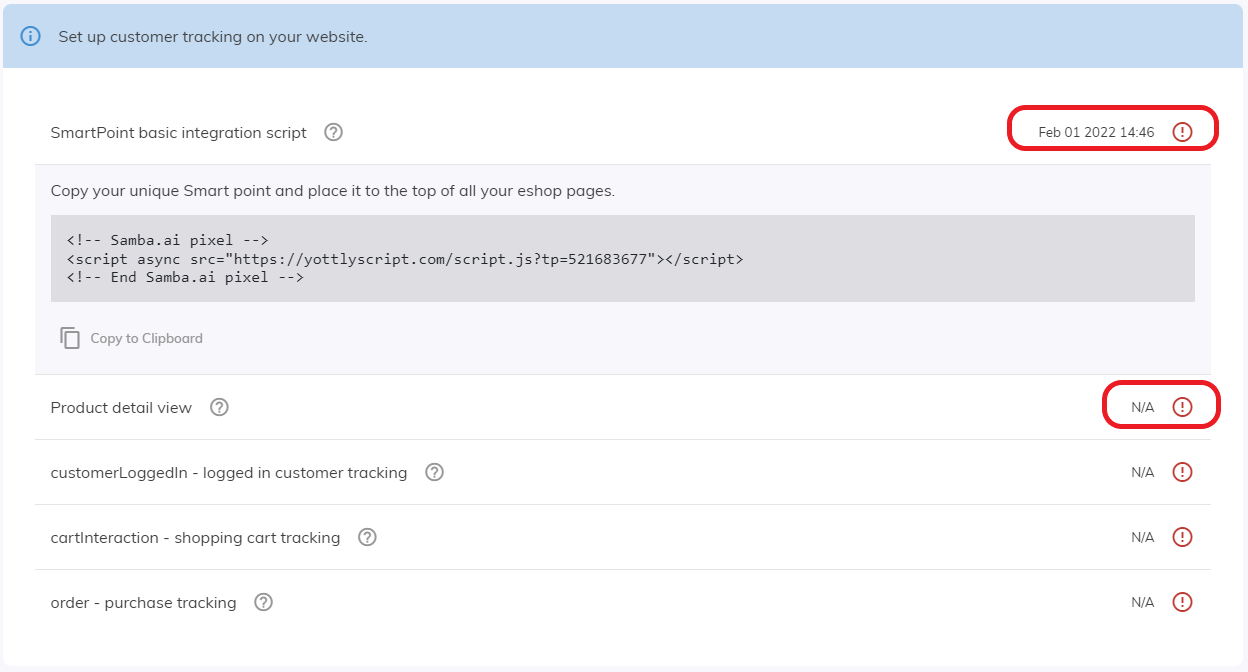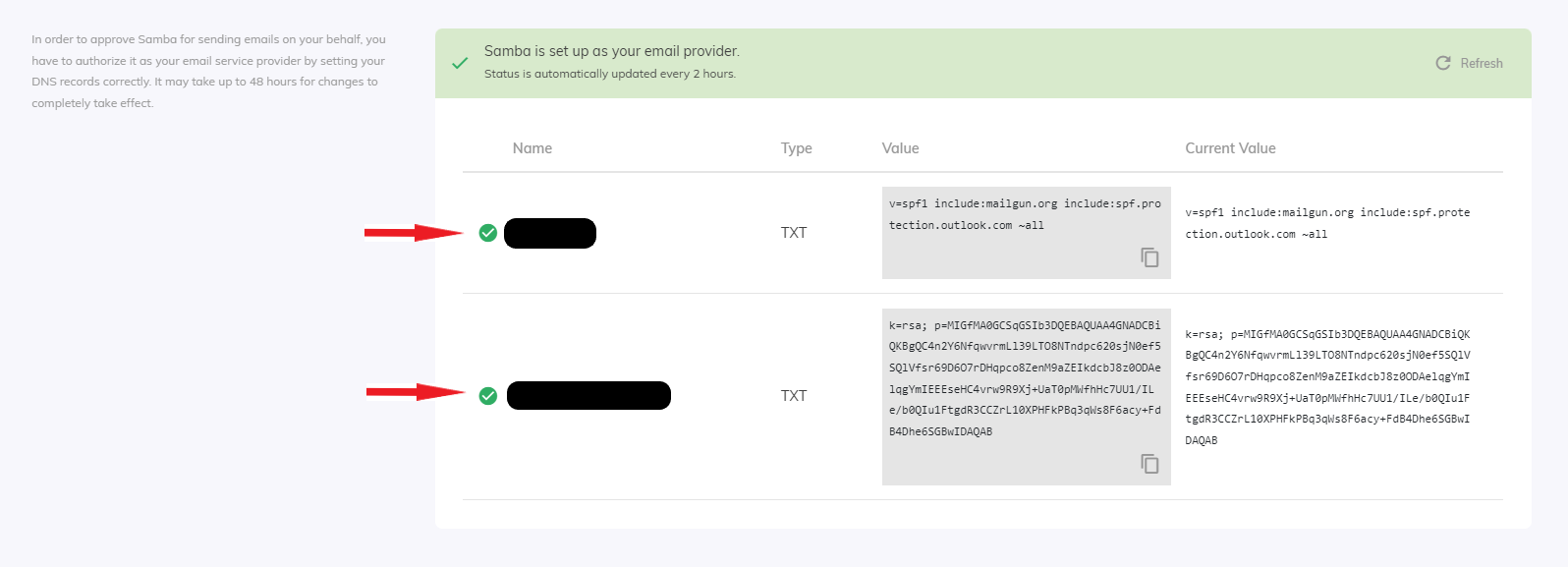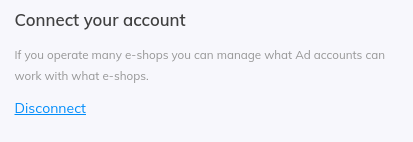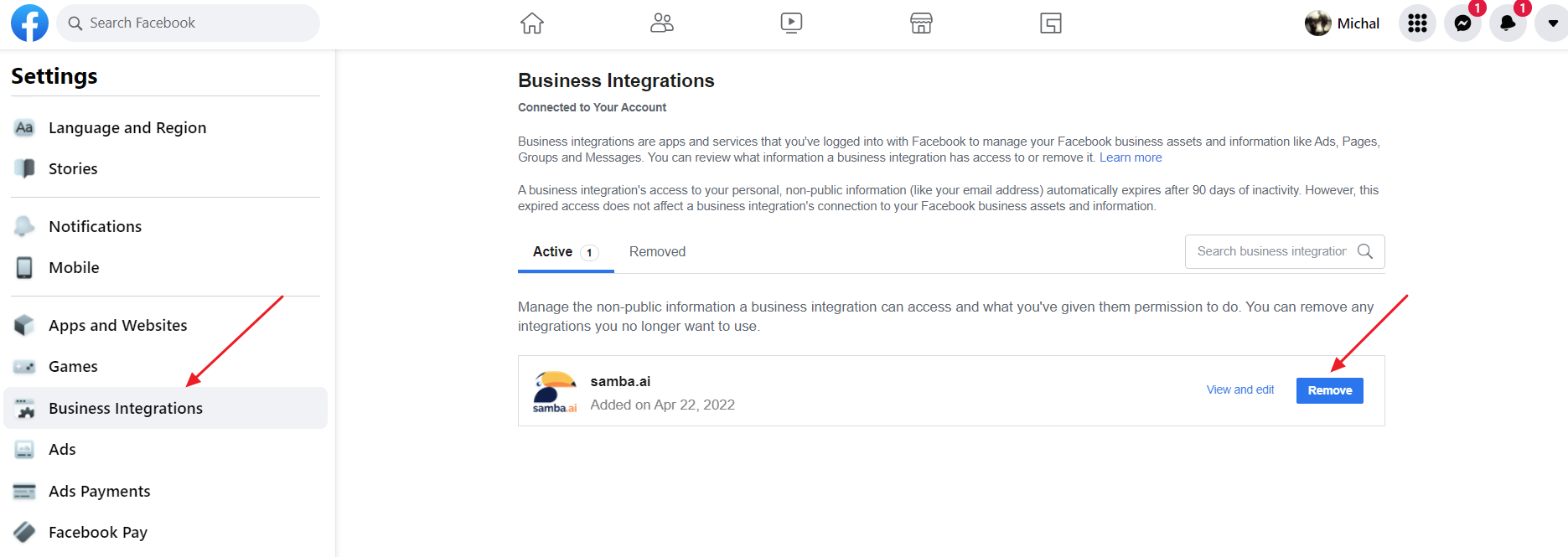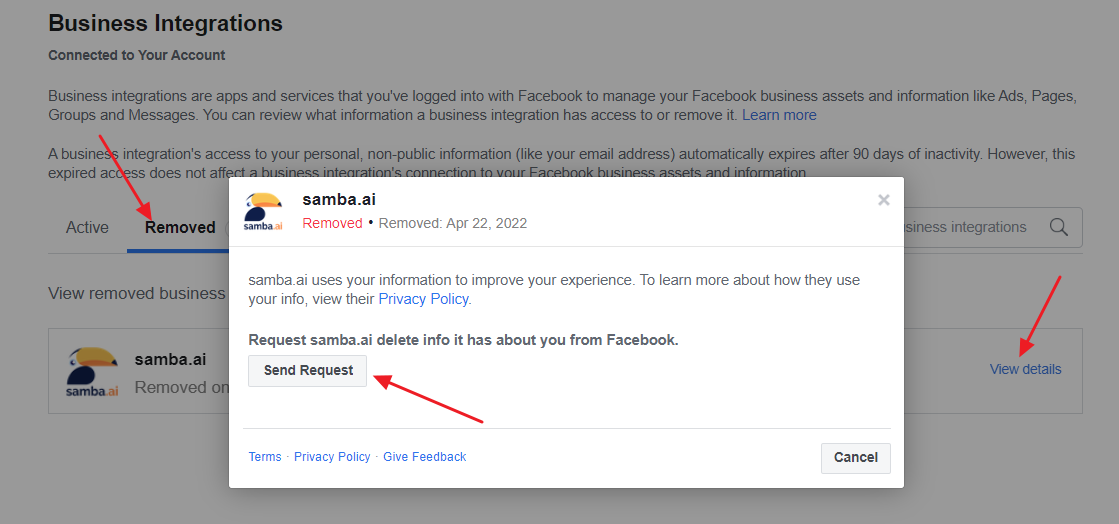This post is also available in:


In this article, you will find the most common problems you may encounter when integrating Samba. We will show you how to find out what is wrong in your case and how to solve the problem.
Data Feeds
Documentation depending on your e-shop type can be found here:
Failed to connect to the data source. Check your settings
In Settings – Integration – Data Integration – Connection Settings you have connected your data feeds to Samba, but after performing a Data load you get this error.
Please check if the URLs of your feeds are available. Without allowing external access to your feeds, Samba will not be able to access the data it needs.
Most often the problems are caused by a typo in the feed URL format or a bad ending. (Samba supports CSV and XML formats.) So check that the format of your feed URLs matches the settings described in our documentation.
Data format
In case you have your feed URLs set up correctly, the second most common problem in the linking process is errors in the format of the individual information inside the feed.
So you need to check that the data notation is correct and that the IDs are consistent (i.e. that all feeds can be paired with each other using the selected IDs):
- users <– user_id –> orders <– order_id –> orderitems <– product_id –> products
- Product feed
- Customer feed
- Order feed
- Using the
VARIANTtag- Each product can have an unlimited number of different variants. This tag will ensure that the customer is not recommended different variants of the same product in the same advertisement.
- Detailed information can be found here.
- Price including VAT and rounding
- It is important to show rounded
PRICEandPRICE_BEFORE_DISCOUNTprices in your feed with VAT already included, as these prices will be displayed to the customer as a result.
- It is important to show rounded
PRICE_BEFORE_DISCOUNT- This is the original price of the product before the discount, including VAT. We recommend including this in your feed to be able to highlight the discount.
- Products in the recommendation
- In order for a product to be displayed in our recommendation, it must contain the following parameters: Matching URL / Image in sufficient size and quality /
PRICE> 0 /STOCK> 0 /TITLE
- In order for a product to be displayed in our recommendation, it must contain the following parameters: Matching URL / Image in sufficient size and quality /
Categorization- We recommend that you include products in your feed in individual product categories.
BRAND- Product manufacturer (brand) designation
DESCRIPTION- Detailed product description (plain text without HTML tags)
FIRST NAMEandLAST NAME- This parameter is important to determine the gender of the customer and the ability to use the merge tag for salutation.
EMAIL- All email addresses in your database should be valid. In case you have a brand new email database it is important to start sending out your mailing carefully and gradually. We are able to provide you with a check of your email database if needed.
- More information can be found here.
REGISTRATION
- We recommend including this parameter in your feed due to the fact that with this information you can set up, for example, a Welcome trigger in Flow campaigns.
NEWSLETTER_FREQUENCY- With this parameter, it is important to check if you have both subscribed and unsubscribed customers in your database.
- It is highly recommended not to upload all customers to Samba with one default value (e.g. all as subscribed)
ZIP_CODE- With this parameter, you can then work with different locations of your customers in Samba.
- Order creation date
- Samba supports 3 different order statuses:
- Finished
- Created
- Canceled
- If you do not fill in the order status, it is automatically assumed to be completed (finished status). If the order is in the finished state and there is no
FINISHED_ONattribute, the value inCREATED_ONis assumed as the completion date. - Only
FINISHED_ONorders are processed by Samba.
- Samba supports 3 different order statuses:
EMAIL/CUSTOMER_ID- If your customers are allowed to create orders without registering, insert the
EMAILelement in this feed instead of theCUSTOMER_IDand if available, add thePHONEandZIP_CODE. Samba will use this data to create customers to target in your campaigns.
- If your customers are allowed to create orders without registering, insert the
- For
AMOUNT> 1,PRICEmust be entered as the total price of all units of the item. ZIP_CODE
- With this parameter, you can then work with different locations of your customers in Samba.
PRICE- Again, it is important to indicate the price with VAT already included.
Customer tracking
Another common mistake is the poor deployment of Samba’s SmartPoint, which takes care of tracking users on your site. Detailed documentation can be found here:
In case SmartPoint or any of its related features are set up incorrectly, Samba will show you this information in Settings – Integration – Customer Tracking.
If tracking has never been linked to Samba you will see N/A displayed. However, if you had a TrackPoint in order while using Samba, but some change occurred that caused the outage, Samba will show you the last date it had contact with SmartPoint.
If the settings show you that you have an error in SmartPoint or any of the features, you need to check the calls to all JS methods for specific scenarios in your store.
Use this method if the product may not be guaranteed to be recognized by its URL
Again, you need to pay attention to the format (productId = string, price = number) and call the method only when the order is completed. For example, on the order thank you page.
DNS records
As in the previous cases, Samba will show you if you have set up your DNS records correctly.
Setting up DNS records can be done directly in your hosting administration web interface.
SPF
The most common problem with setting up DNS records is that they are in the wrong format. So check in the settings that you have specified the record as TXT type.
One common problem that can occur when setting up an SPF record is exceeding the number of lookups.
It is allowed to have a maximum of 10 lookups.
- The limit is set according to the generally accepted RFC specification.
- You can easily check the number of lookups on your domain using e.g. MxToolbox.
- If this limit is exceeded, Samba will display that you do not have an SPF record correctly and the value will be displayed as the desired value regardless of the current state of your SPF record.
Another problem can occur when you enter more than 1 SPF record per your domain.
DKIM
The same common problem with the DKIM record as with the SPF record applies to the DKIM record, and that is the wrong format. So check if the record is correctly specified as TXT type.
It is important to maintain the exact format of the records that Samba requires you to keep. Please pay particular attention to unwanted spaces, quotes, etc. (you can copy the exact format directly in Samba).
MX record
If you do not already have an MX record set up on your sending domain, you will need to set up a redirect to a server where you will be able to receive replies sent to your newsletters. Some email providers, such as Seznam.cz, require this.
You can check if you have the correct MX record set up on your domain using the MxToolBox.
The problem most often arises if you are using a subdomain. Very often you have an MX record set on the main domain, but the record is missing on the subdomain. In this case, you need to set the record on the subdomain as well.
Connecting to Facebook
One of the common issues that can occur when connecting Samba to your Facebook is the unavailability of an advertising account.
When no advertising account linked to the Business Manager is available, contact your administrator to link the advertising account to your business account. Click here for more information.
Terminating the link
If you want to terminate your connection to Facebook or have any issues with your connection, simply click Disconnect in Samba.
If you are unable to disconnect, we recommend accessing the Facebook settings page (Settings > Business Integrations) https://www.facebook.com/settings?tab=business_tools§ion=active where you can manually remove the samba.ai application by clicking Remove.
After this operation, you can additionally delete any data you have submitted to Samba. Simply click on the Removed tab and select View details > Send Request for samba.ai.
Push notifications
Paste a small script, called a service worker script, unchanged (same content, same name) into the root hosting directory of the domain where your e-shop is located.
- The script can be downloaded directly from the application. Settings > Extensions > Web Push Notifications
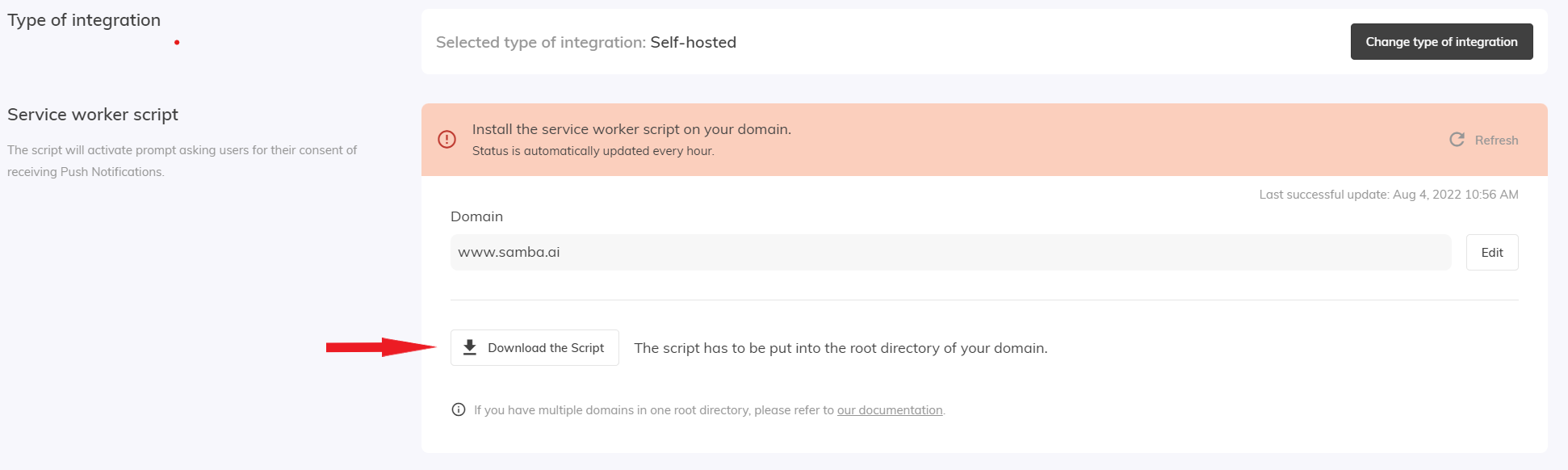
- Pay particular attention to whether or not your domain should be listed with “www”. The http/https protocol must not be listed here.
- Pay attention to the domain you use in the script – www.domain.com is not the same as domain.com. Therefore, we recommend using the console to verify what is returned as the value of
self.location.hostnameand set this in the script condition.- Simply open the console on your site and enter the value mentioned above. The console will then show you your domain.