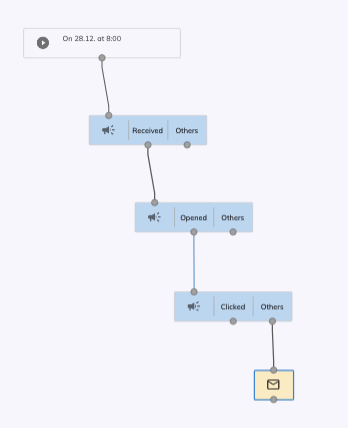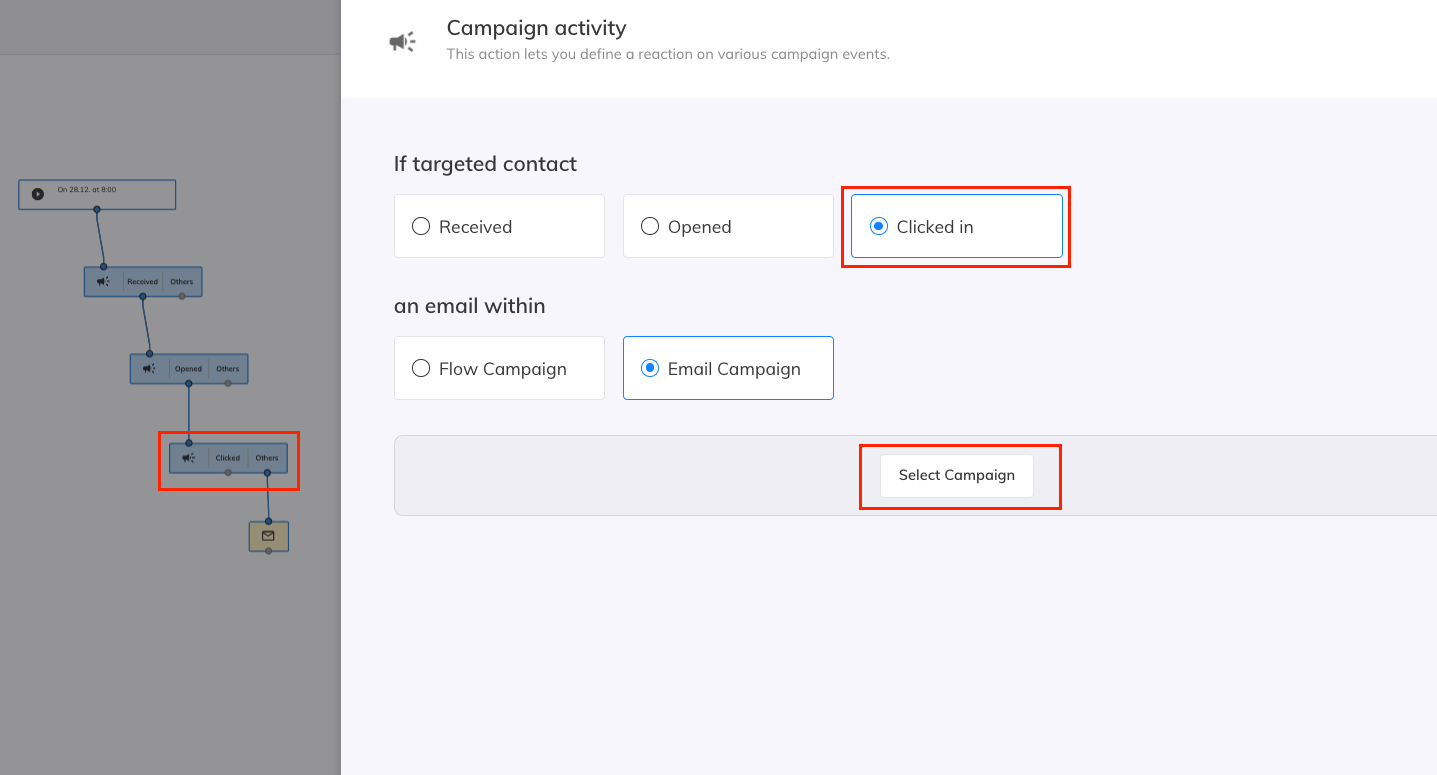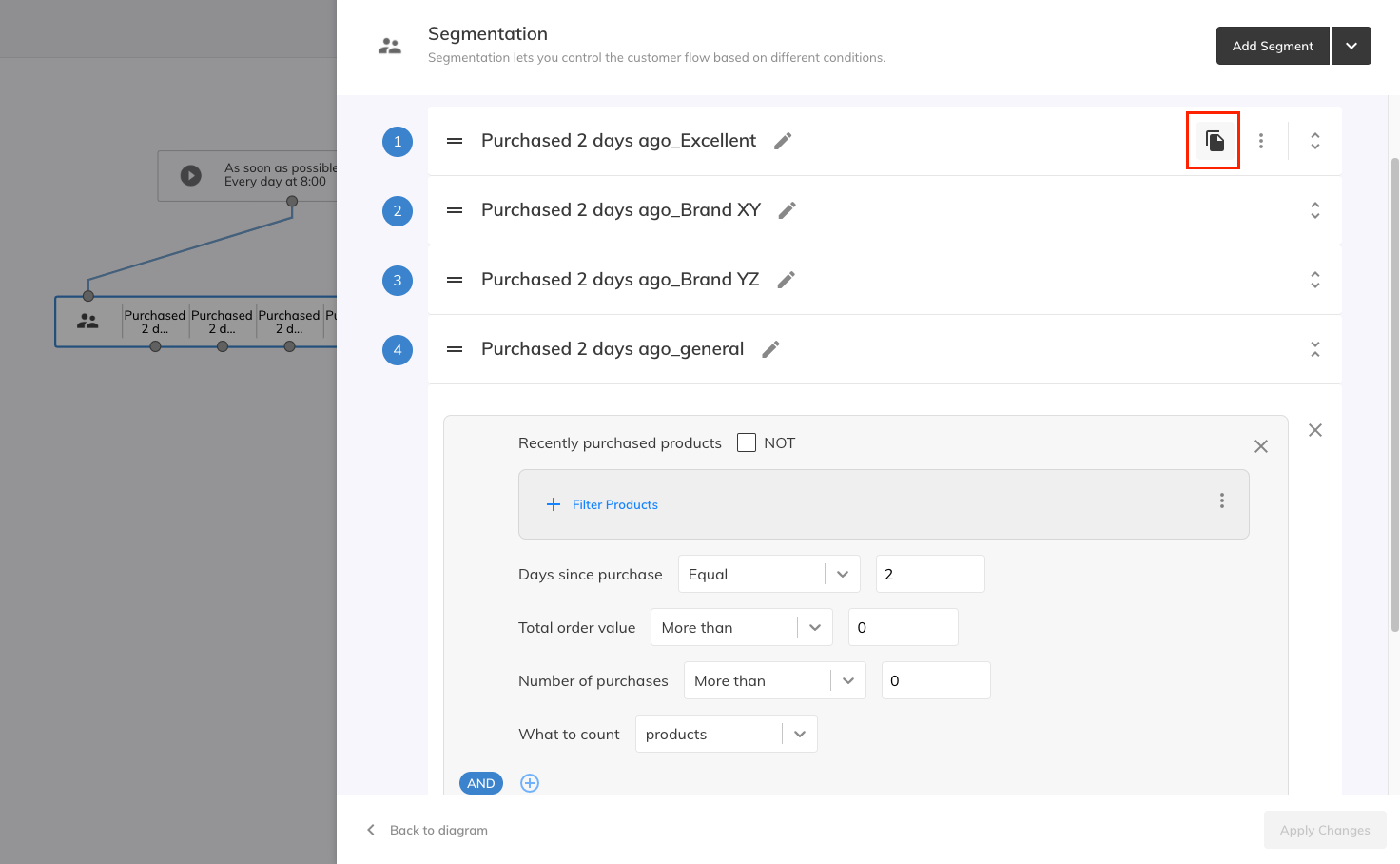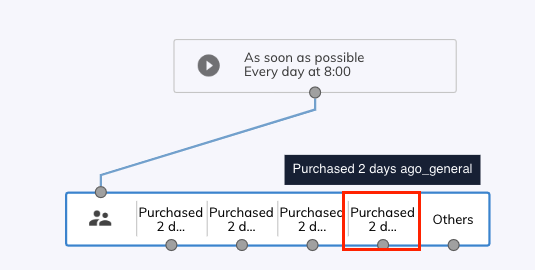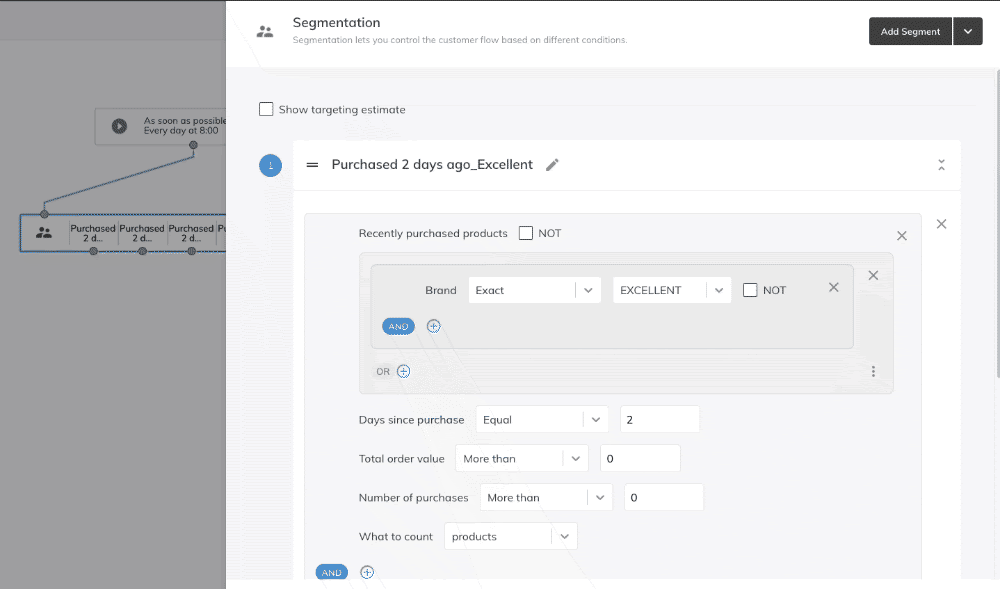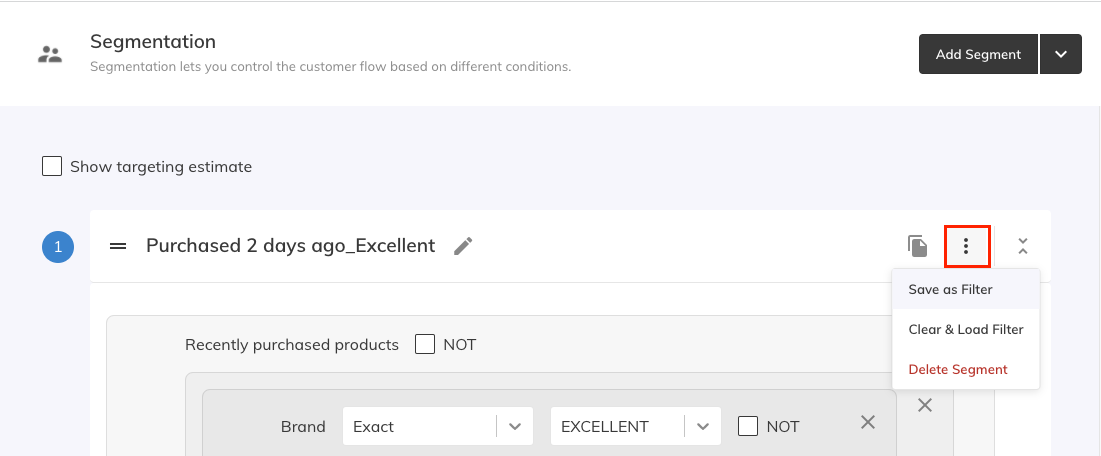This post is also available in:


In this article, we’ll show you specific examples of how you can effectively use Flow campaigns to automatically communicate with your customers.
Welcome Newly Registered Customers
Let’s send emails to customers, who registered yesterday. This campaign will run every day and it’ll send an email to every newly registered customer on previous day.
- Use the Segmentation node with “Days since registration EQUAL 1”.
Name Day Trigger
The “two days to name day campaign” will send an email to customers two days ahead of their name day: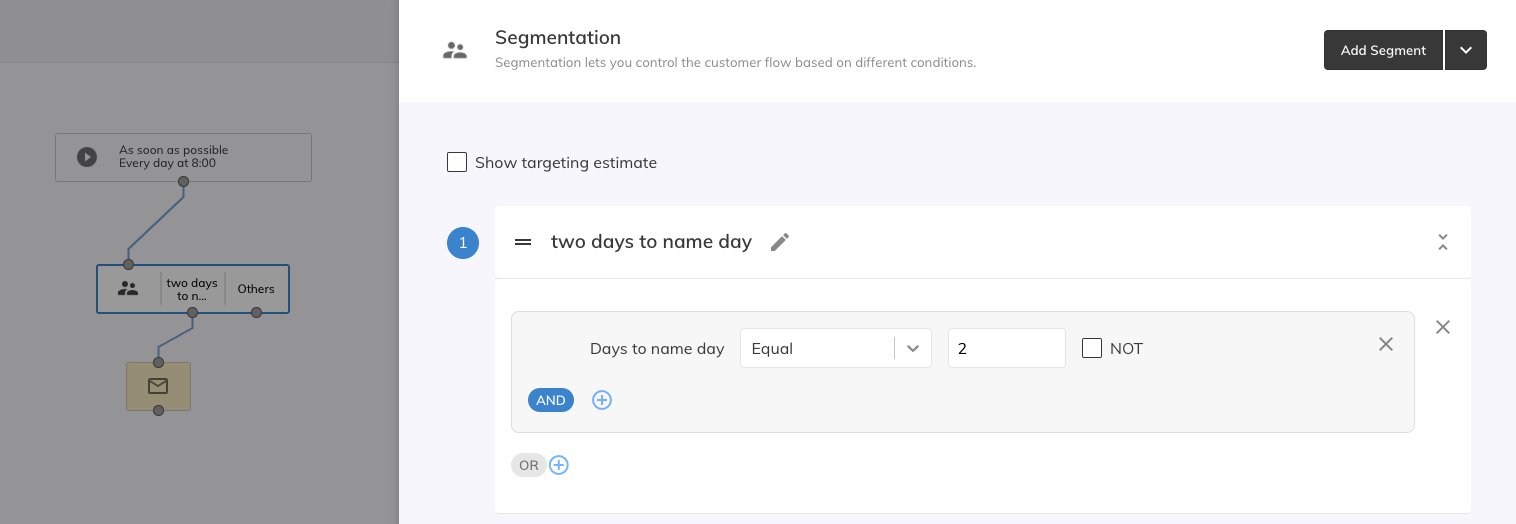
Using Custom Customer Parameters
Send an email to your customers 5 days after they have returned from their vacation. To achieve this use our custom parameter – “days since the date”. For more information about our custom parameters read this article.
Push Campaign Follow-up on Email Campaign
Send a push notification to all customers that haven’t opened your email five days after receiving it: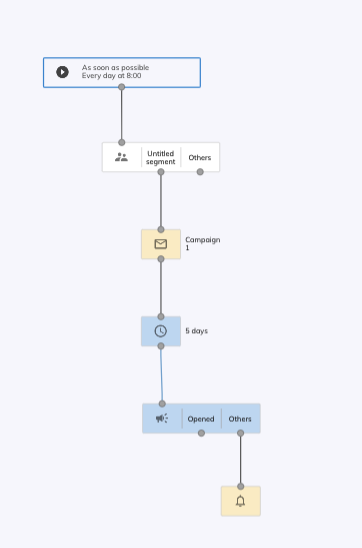
Follow-up on One-off Email Campaign
In this example, we want to send a campaign on a specific date (28.12. at 8:00) to all customers, who haven’t clicked on a specific one-off email campaign. Because we are creating a new campaign, we have to search for all customers who received and opened the campaign we have in mind. Then we add the Campaign Activity “Clicked” and send the email to all Others who haven’t done this activity:
Post-purchase Campaign with Advanced Segmentation
In this example, our flow campaign will check if a customer has bought a product of a specific brand two days ago.
If you are creating a filter with multiple brands, use the copy icon to easily duplicate the filter and just change the brand to a different one.
You can add more segments with specific criteria to this campaign, but because of the fall-through of audiences, we advise you to include the most specific audience filter at the top, and the general filter which will catch the rest of your audience should be included at the bottom. If you need to, simply change the order by dragging and dropping the segments.
The general segment is the second last seen below. All customers, that do not fall in any of the categories defined will belong to Others:
Pro tip 1: Use “Show targeting estimate” to see how many customers fulfill your criteria.
Pro tip 2: You can also save the created filter for later or load an existing one. Check how many customers fulfill your criteria by loading your filter in the Audiences & Filters section.