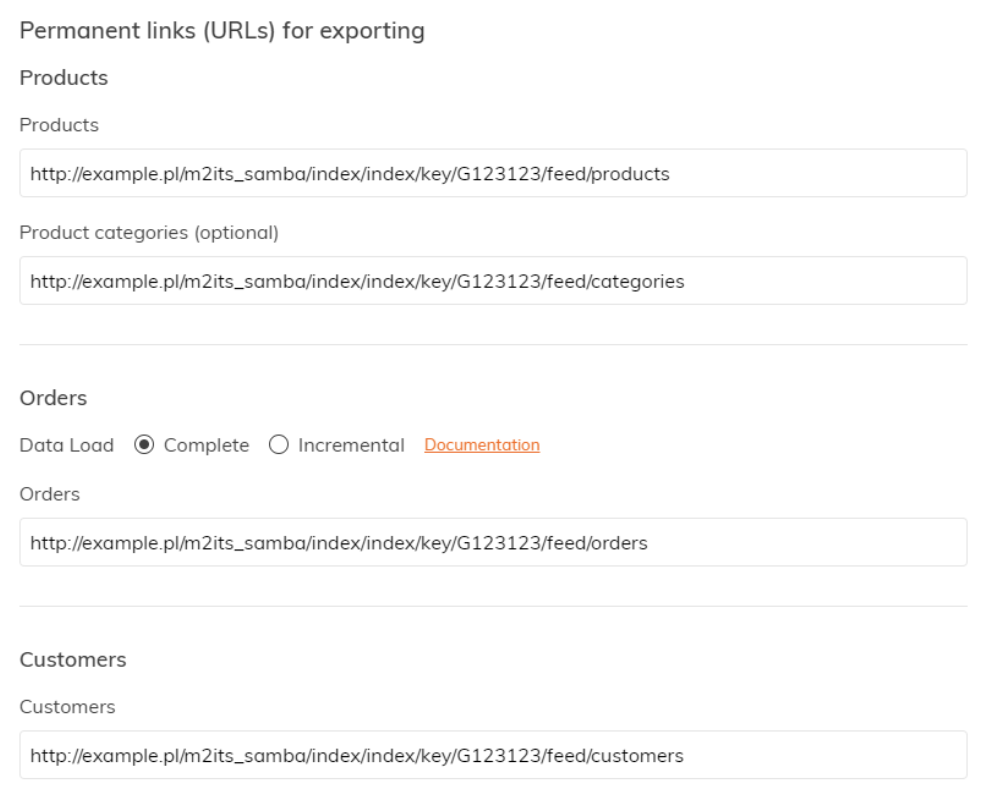This post is also available in:

The Magento 2 module connects your eshop with Samba.ai and was designed for ease and simplicity, requiring very little work to get it up and running.
The following integration guide is valid for Magento 2 versions ranging from 2.1.x up to the newest 2.4. Older versions are currently not supported.
Integration guide
Module installation manual
- Download the Magento 2 plugin directly from the following link (coming to Magento Marketplace soon):
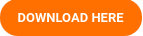
- Unpack downloaded files, copy the app folder to the server in place ROOT (where ROOT is the main installation folder of your store).

- Connect via ssh and enter the ROOT folder of your store.
- Run the following commands:
php bin / magento module: enable M2ITS_Samba
php bin / magento setup: upgrade
php bin / magento setup: static-content: deploy
- In your Magento account administration panel, go to STORES -> Configuration
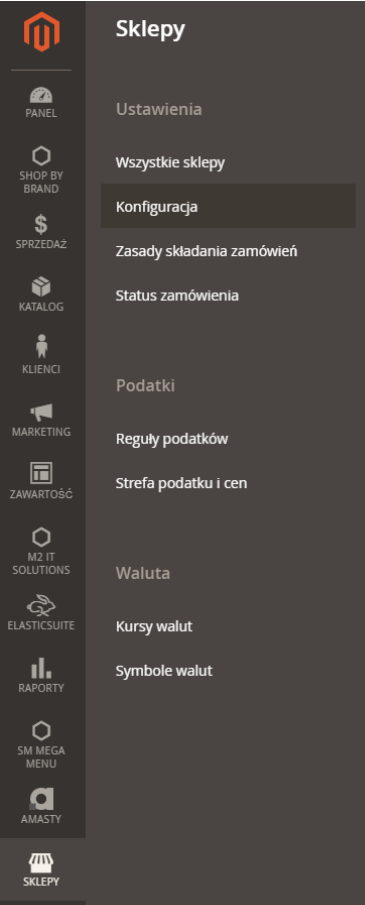
- Module configuration is available in SAMBA AI -> Settings
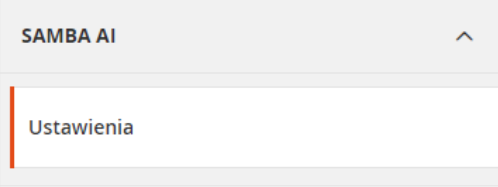
- To enable / disable the module, change the value for “Enable feeds generating”.

Configuration panel
- Trackpoint – you can find the trackpoint in the URL of your Samba account:

-
Select the exported catalog module allows you to choose which store should be exported in feeds:

-
Script SmartPoint module allows you to attach scripts SmartPoint directly on the page:

-
Access key to the feeds module allows you to set a custom access key, that will be stored within the URL. Don’t change this if unsure.

-
Settings exported fields allows you to determine which fields are to be exported in products, users and orders feeds:
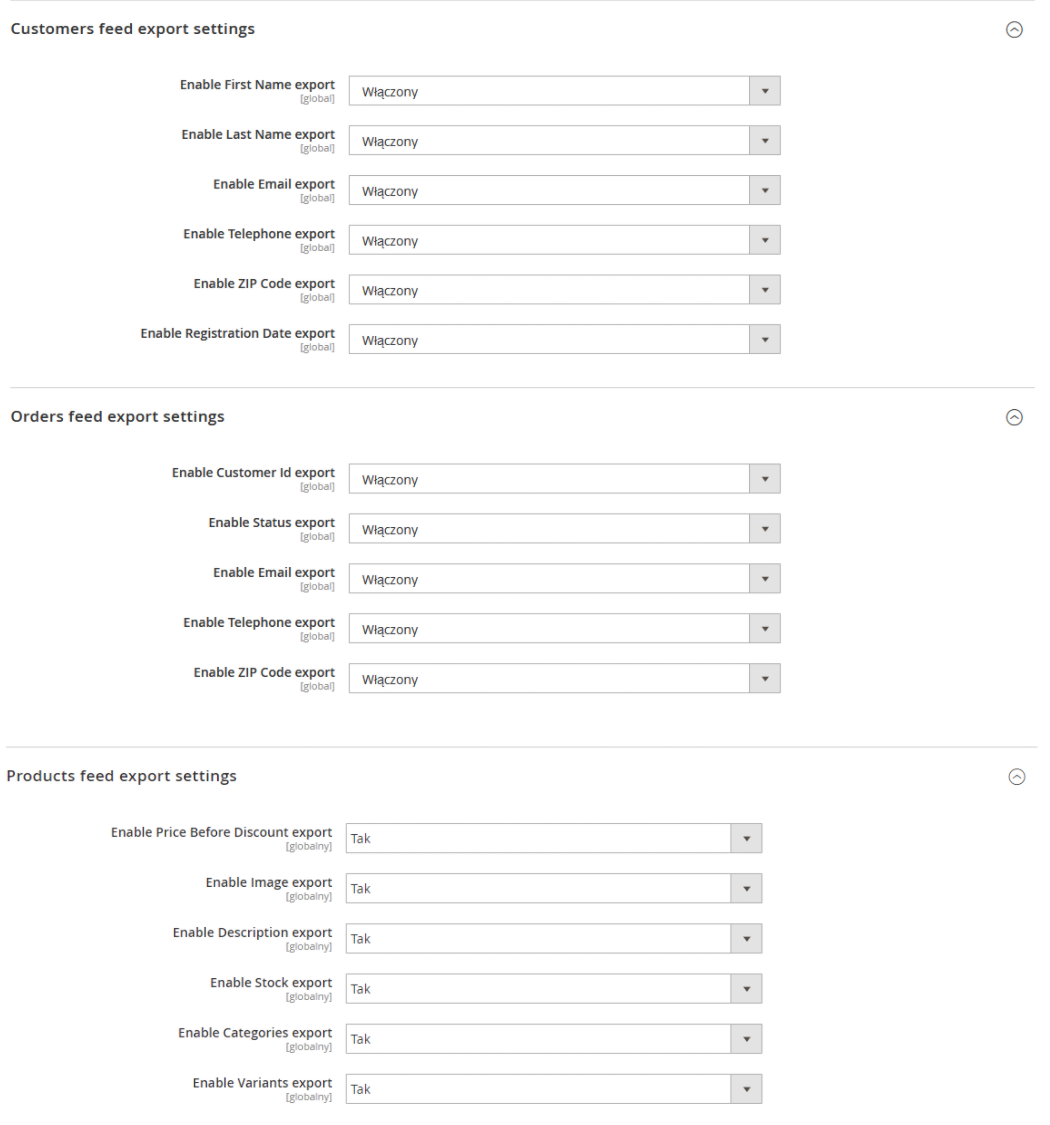
- Feed url: The Feed URLs should be placed in the Account settings > Integration > Connection settings in the Samba.ai administration panel, like so:
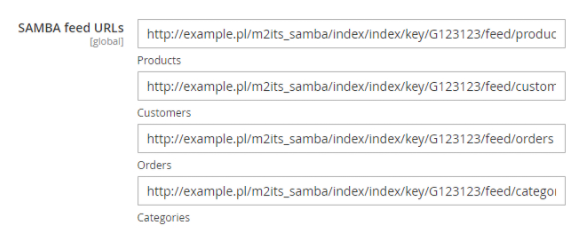
What is next?
After successful connection between Magento and Samba, please continue to the next parts of the connection: Customer tracking, DNS records and Push notifications.