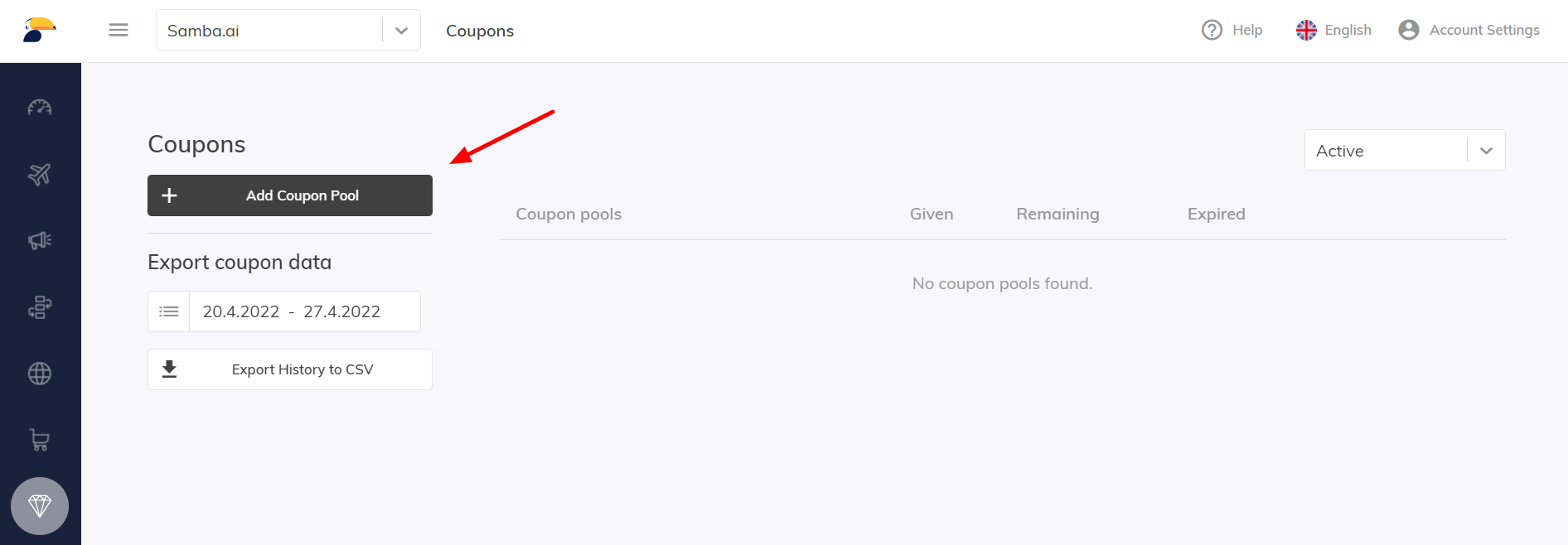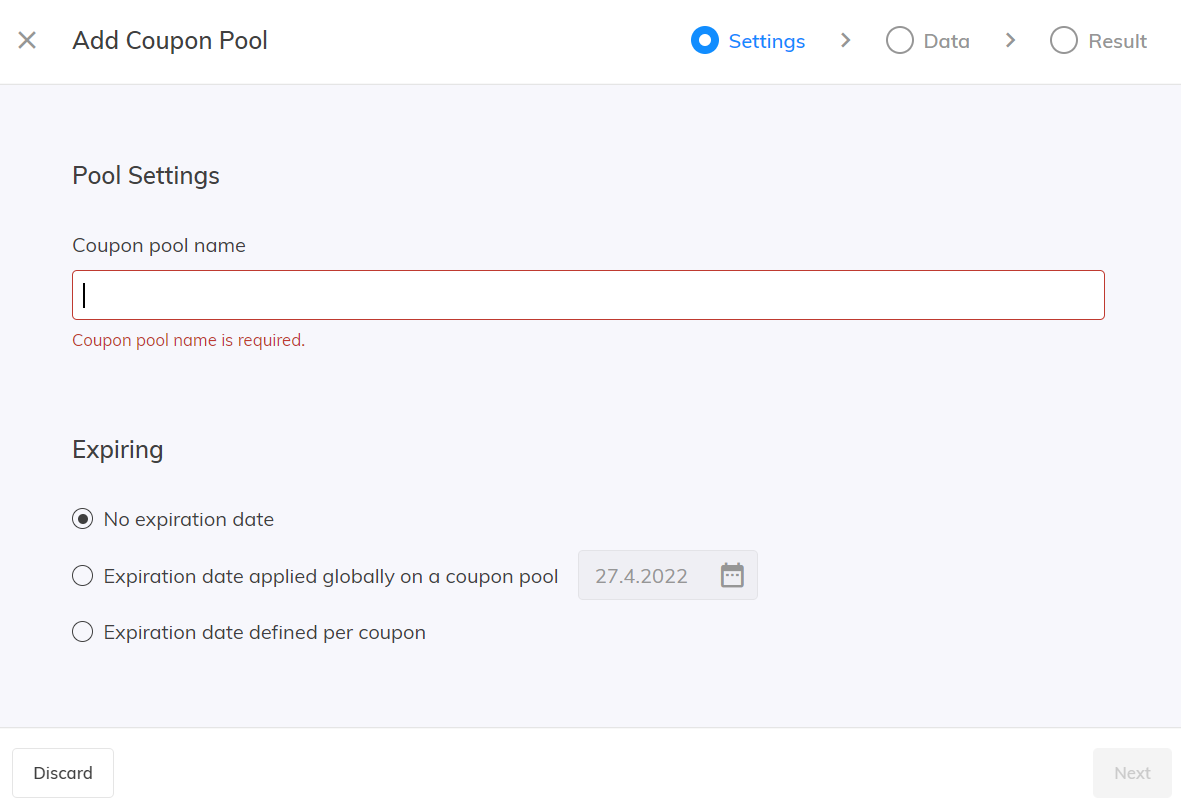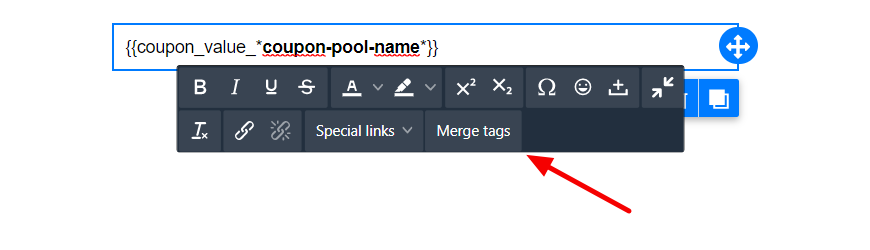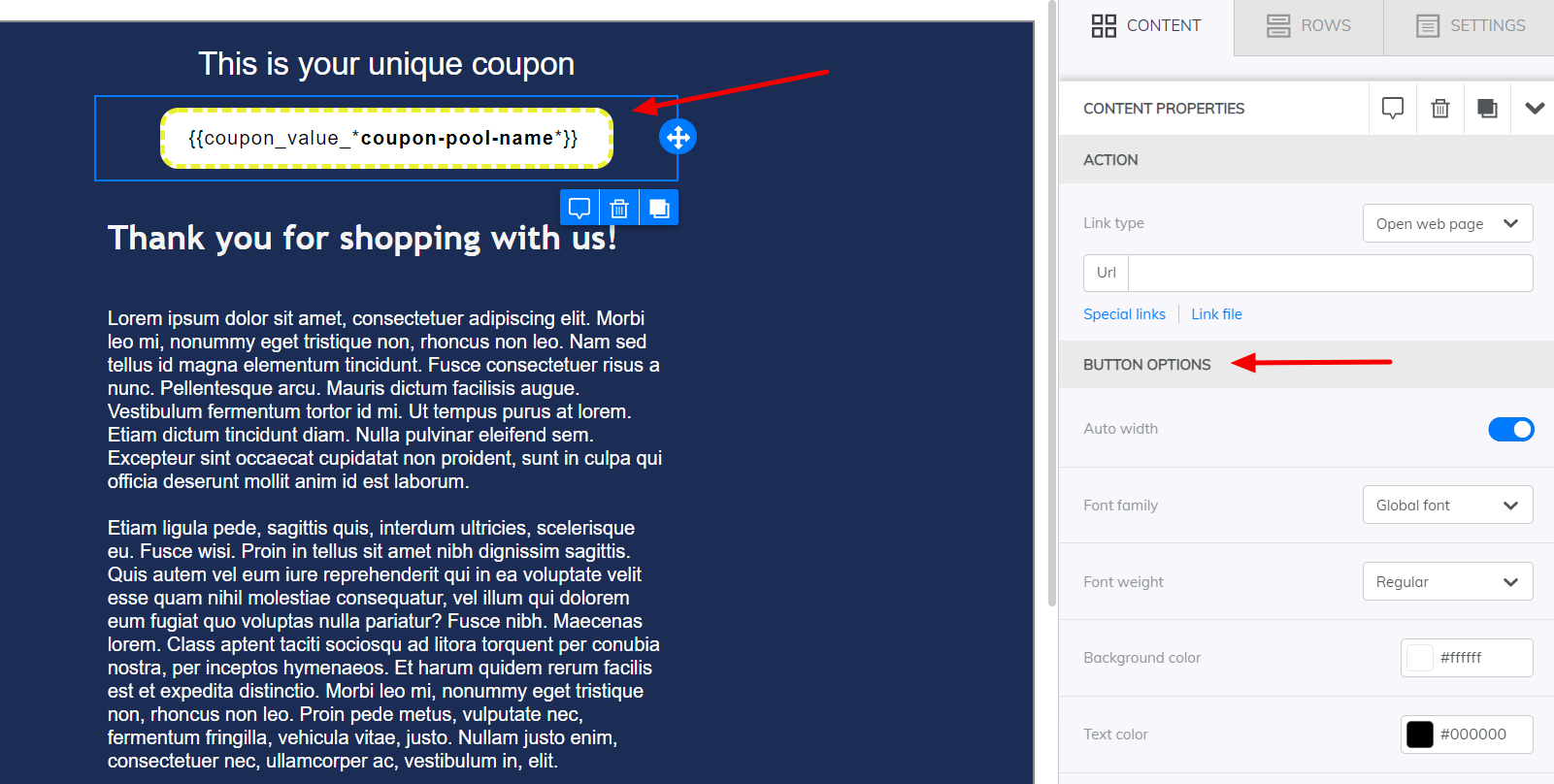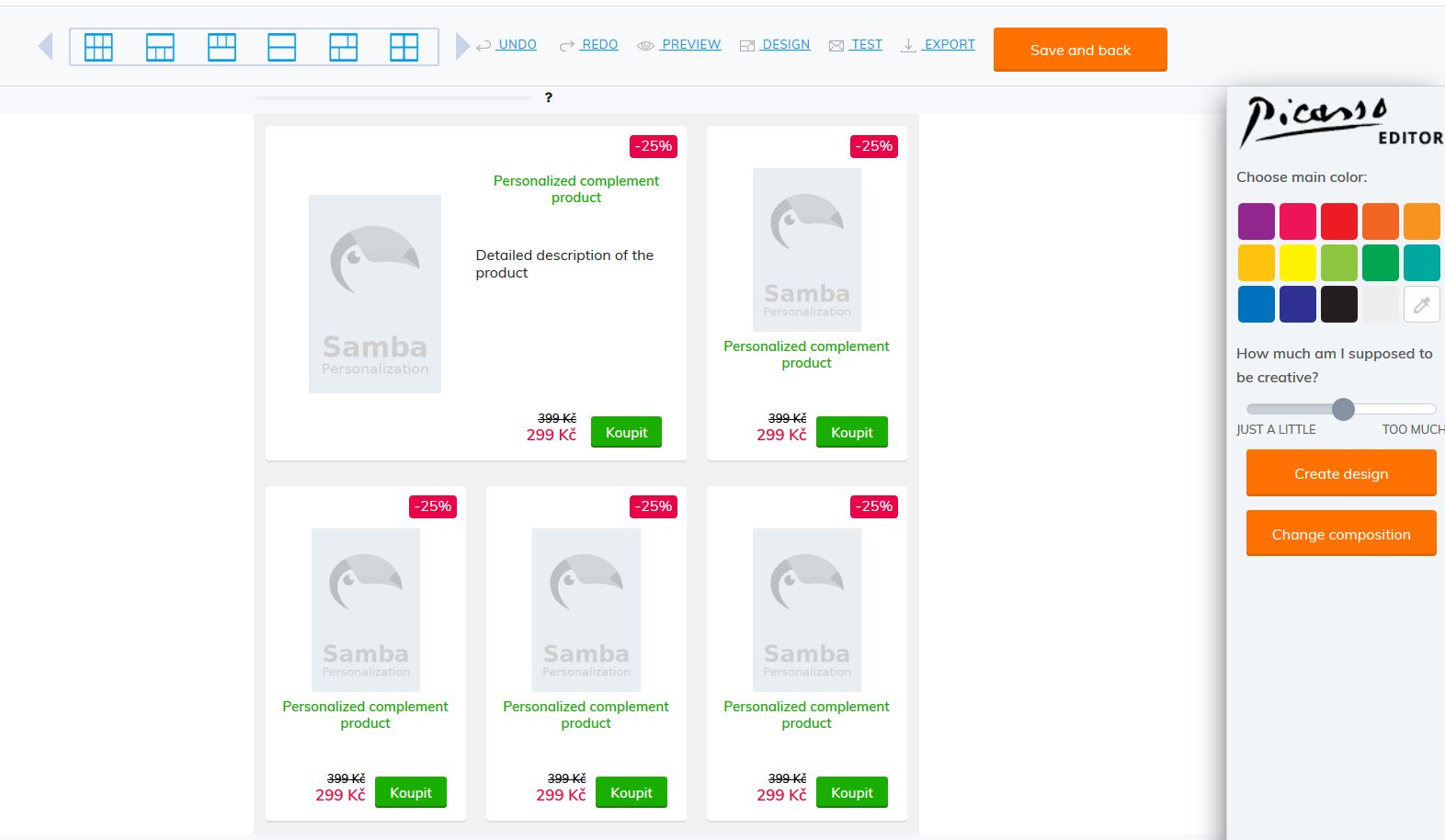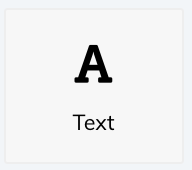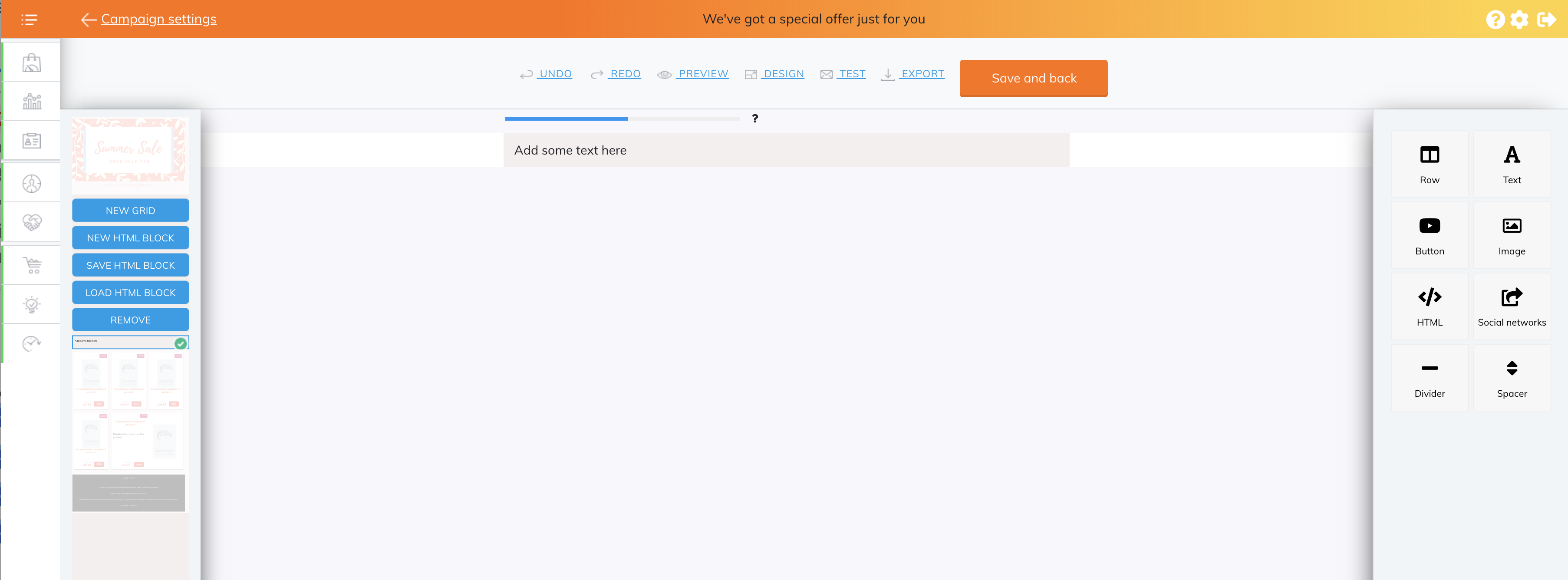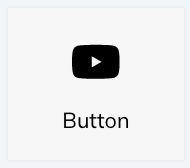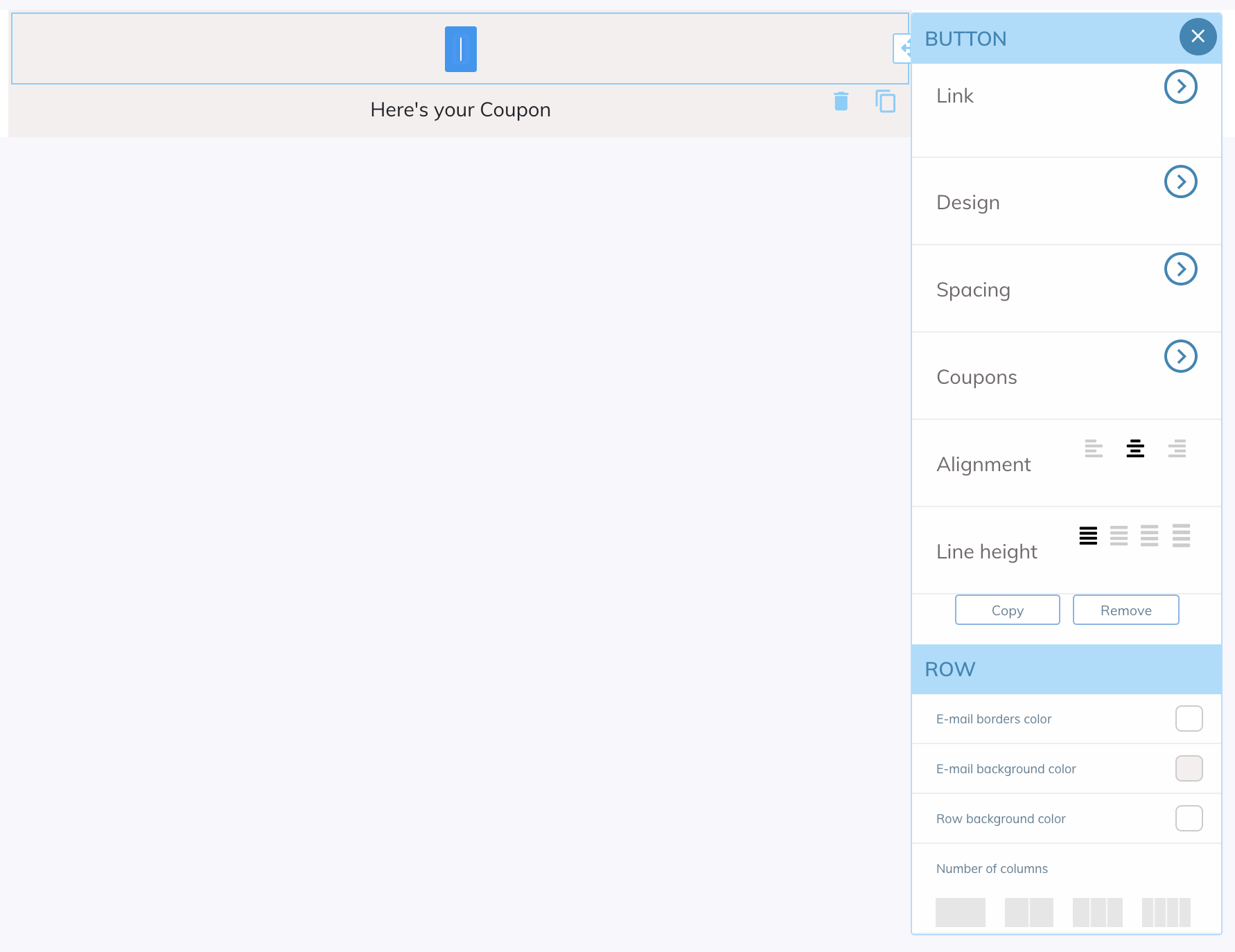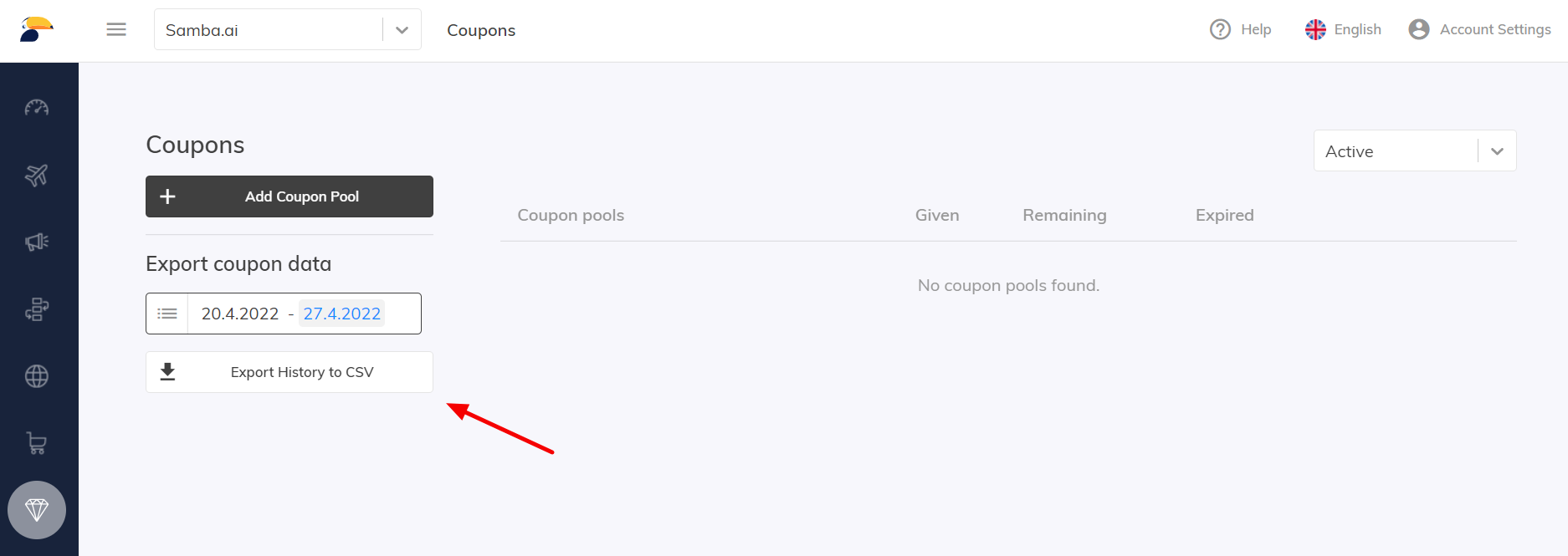This post is also available in:


With Samba you can prepare a special discount event and reward your existing customers and at the same time increase the interest of potential customers. Put your coupons in Samba and share them in email as well as in welcome campaigns.
Import
You can find the coupon pool in the ASSETS section 💎
Before you start sending coupons to your customers, you need to generate discount codes in CSV format from your e-shop (each coupon on a separate line).
You can import your coupon pool into Samba by clicking the button „Add Coupon Pool“.
Then you have to set the name of your coupon pool so that you can easily identify it and set the expiration date. You have 3 options:
- No expiration date: your campaign will run automatically until there are no coupons left or until you delete your campaign
- Expiration date applied globally on a coupon pool
- Expiration date defined per coupon: add one coupon per line. The supported format is coupon_name,YYYY-MM-DD
The logic of selecting a coupon from the coupon pool
Samba automatically selects the coupon with the closest expiration date in the template.
If we consider today’s date May 1, 2024 and we have the following coupons in the pool:
- Coupon_A,2024-05-20
- Coupon_B,2024-05-10
- Coupon_C,2024-04-30
- Coupon_D (without expiration)
These coupons would be used in templates in order B,A,D, while coupon C would not be used because it has already expired.
This logic allows you to upload a supply of coupons for each month for the entire year ahead into the coupon pool, making it easier to manage automated campaigns (e.g. Flow campaigns). Here’s an example for a campaign that starts sending on June 1, 2024:
- Generate 10,000 vouchers on the e-shop page, valid until 31 July 2024.
- Import these coupons into Samba with an expiration date of June 30, 2024.
- In your mailing template, use the information “Coupon validity 1 month from email delivery”.
This ensures that even a coupon sent on June 30. will have a minimum validity of one month and not 1 day.
In case the coupon is sent already on June 1, the real length of validity of the coupon will be 2 months. This can be limited by dividing the time period into smaller periods than months (e.g. weeks, days) according to the possibilities of the coupon generator on the e-shop page.
How to add a coupon to an email?
You have 3 options on how to add your coupon to an email:
- Into paragraph
- As a button
- Or into HTML element
In our Drag & Drop template, you can easily select a feature you want and drop it at a specific place in your newsletter.
By clicking on the feature, the tool panel will pop up. Here select Merge tags and choose the coupon pool that you want to add. This will automatically insert the {{coupon_value_*coupon-pool-name*}} variable into the text and replace it with a unique coupon from your coupon pool in every sent message.
Unlike the paragraph, you can also modify the button in various ways to suit the overall, visual style of your newsletter. After clicking on the selected button, you can use various editing options on the right part of your template.
Inserting a Coupon into an Email – Picasso Editor
To get started, first navigate to the campaign you wish to add a coupon code too, and from its settings go to the email design.
From within the editor, identify a place within the email where you want the coupon to appear and insert an HTML block there by clicking the “NEW HTML BLOCK” button.
Then add some text to the block by clicking the TEXT icon (see image below) and dragging it to the newly-created block.
After which you should have a field to enter the text within, as shown below:
Click within the text field and an editing menu will pop up. From there, click the Gift icon on the right (as highlighted below).
From the list, select which coupon you want to insert.
Once added, it should look something like this:
In addition, you can also paste the coupon into a button, allowing you to enhance the look of the coupon or provide something for them to “act on”. To do this, simply click and drag the “BUTTON” icon (as shown below) to the HTML block.
After that, click on the field, making sure the text of the button is empty, and from the menu click “Coupon” (as shown below) and select which coupon you want to use.
Either way, you will see the value of the coupon shown in the email preview. Please keep in mind that Samba will automatically include one of the included coupon code values in each personalized email.
As we have mentioned elsewhere, adding coupons to your Welcome Campaigns is a great way to incentivize your shoppers. Doing so can be accomplished in the same manner.
Export coupon data
If you want to export the history and see which customer received which discount coupon, use the Export History to CSV button in the ASSETS tab. For example, by exporting data, you can easily identify fraudulent customers or re-send the same coupon to a customer if, for example, they have deleted it by mistake.