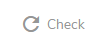This post is also available in:

As the name implies, Google Analytics is a service offered by Google, which gives users a viable means of compiling, analyzing, and managing user data for websites.
With a Google Analytics account connected to Samba, you’re able to work directly with the data in the Samba app, analyzing each stage of the shopping process, fueling ad campaigns, and adjusting your marketing plans accordingly.
Introduction to Google Analytics
Google Analytics is able to track and provide you with a variety of data, including the following:
- Visits – where your customers come from (geo-based and web-based), how much time they’re spending on your e-shop/site, which page they’re leaving from, etc.
- Metrics such as conversion rate and CTR
- Ad campaign analysis (via UTM codes)
- Customer segmentation
- Integration with AdWords
Getting started is easy and well worth it if you’re serious about the efficacy of your marketing efforts. To learn more, head over to https://analytics.google.com/analytics/web/
How to Guide
Once you have your Google Analytics account ready to go, and want to connect it to Samba, follow this quick guide to get started.
The first step in the process is to connect your Google Analytics account to Samba. To do this, head over to your Settings by clicking the gear icon on the top-right corner of your Samba administration panel. From there, click the “Integrations” tab and then scroll down to the “Google Analytics” tab.
You’ll then have to enter your “View ID” in the respective field (as shown below).
You can find a “View ID” of a particular view by navigating to Admin > View Settings in your Google Analytics panel. Click here to learn more about Google Analytics views.
After you enter the View ID into the respective field, press the “Save configuration” button to obtain your unique Samba email address.
This address must be added to your Google Analytics account and assigned Read & Analyze user rights. To do this, navigate to your User permissions, which can be founder under Admin > User Permissions.
To add a new user and assign rights:
- Click the “+” button (as shown below) to add a new user

- Select “Add new users”

- Insert the aforementioned Samba e-mail address and check the box for “Read & Analyze” permission. Confirm by clicking on “Add”.
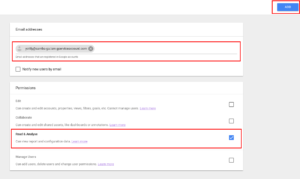
After that’s assigned, verify it’s working properly by clicking the “Check” button in Samba (the button is shown below).
If you set everything correctly, the Google Analytics tab will be highlighted in green (as shown below).
If you need any help or assistance, please contact our support.
Prefixes for Google Analytics
With Samba you can check easily different metrics referring to your performance directly on Main Dashboard. All these data are provided by Google Analytics which we implement in your campaigns (in case you already do not have the access to Google Analytics).
The interface between Samba and Google Analytics is ensured by campaign UTM code (utm_campaign). Take a look at our detailed article about UTM parameters.
Each campaign includes a different UTM (it can be a newsletter title, promoted product title or anything else). UTM ensures that your campaign can be found in Google Analytics and that all important and relevant data can be transferred directly to Samba reports.
Samba automatically adds a specific prefix to each utm_campaign in order to distinguish between individual newsletter types:
| Type of message | Prefix | Example |
|---|---|---|
| One-off push notification | yot_push_ | yot_push_SuperSale |
| One-off email campaign (including autopilot and external campaign) | yot_email_ | yot_email_SuperSale |
| Trigger "Repeated orders" | yot_trigger_fmcg_ | yot_trigger_fmcg_SuperSale |
| Trigger "Shopping Intention" | yot_trigger_zsv_ | yot_trigger_zsv_SuperSale |
| Trigger "Abandoned Cart" | yot_trigger_cart_ | yot_trigger_cart_SuperSale |
| API Trigger | yot_trigger_api_ | yot_trigger_api_SuperSale |
| Double opt-in email | yot_popup_optin_ | yot_popup_optin_SuperSale |
| Confirmation email | yot_popup_success_ | yot_popup_success_SuperSale |
| Flow campaign - push | yot_flow_push_ | yot_flow_push_SuperSale |
| Flow campaign - email | yot_flow_mail_ | yot_flow_mail_SuperSale |
| Testing email | yot_test_ | yot_test_SuperSale |